Release Notes
Below you will find information from previous MPWEB updates. For the most up to date release information please click here.
Release 3.9.9-3.9.11
Enhancement: Calendar Update
We’ve upgraded our calendar with a contemporary design and new features.

Select an item to see additional information.

Drag and Drop to Update Dates:
Quickly reschedule work orders using drag-and-drop.

Filter by Work Orders, Maintenance, Employee Renewals, or show All.

Pull Ticket Report
The “Pull Ticket” feature, now part of Work Orders, compiles a summary of all entered parts.

Example Printout:

Enhancement: Added Extra Fields To Accident Form
The following fields have been added to the accident form:
Deductible Cost
Insurance Cost
Insurance Paid
Submitted to Insurance
Claim Status
Fault

Enhancement: Purchase Order Freight Cost
Freight can now be added as an individual item on your Purchase Orders.

You can choose whether it should be taxed.

Freight will also be properly displayed on Purchase Order reports.

New Feature: Manage Fuel State List
If an incorrect state was entered during a fuel transaction, you can now overwrite it with the correct one.

Enter the correct state or province in the "Replace State/Province" field.

Enhancement: Inspection Duration
The Inspection Summary Report now includes how long each inspection takes, measured in minutes.

Enhancement: Added Jobsite Field To All Task Due Report

Enhancement: Fluid Custom Fields
Two custom fields can now be included with fluid entries.

More information regarding custom fields HERE
Enhancement: Added Equipment Assignee to Inspection Prints
Equipment Assignee is now included on inspection printouts.

Enhancement: Added Equipment Assignee to Equipment Maintenance Detail Report
Equipment Maintenance Detail Reports will now include the Equipment Assignee.

Enhancement: Added Vendor Custom Fields To Purchase Order Detailed Report

Release 3.9.6
Enhancement: OSHA compliance inspection options
You may enable OSHA compliance inspection options which will provide additional inspection options of "Monitor" and "Recommend":

To enable OSHA compliant inspection options, you may select "OSHA" on the Inspection Template setup page:

Enhancement: Work Order Task Details
You can now choose to see who and when a repair was requested on the work order printout.

This setting can be enabled from Organization Profile > Work Orders > Other Settings:

Enhancement: Added Credit Totals To Equipment Maintenance Cost Report

You can customize the report and add the "credit column"

Enhancement: Equipment Status Update
To save time, you may change the equipment status without visiting the "Edit" page.
While on the equipment profile page, simply choose the status you desire from the drop down and it will be updated immediately:

Release 3.9.4
Enhancement: New Purchase Order Report (PO Detailed)
We've added a new report for purchase orders.
This report includes a line-by-line breakdown of items within purchase orders.

The following fields are available for this new report:

Enhancement: Recurring Inspections
We've introduced a new method of handling recurring inspections
You may now choose between two options.
Relative to the Last Inspection:
In this scenario, the inspection will occur 7 days after the last time it was completed.

or
Strictly As Scheduled:
In this scenario, the inspection will occur every 7 days from the initial scheduled date

Enhancement: Added Notes To Equipment Expense Detailed Report

Enhancement: Added "Completed At" Field to Invoice Summary Report

Release 3.9
Enhancement: Average Cost Accounting
We've introduced a new accounting method AVCO, (average cost method).
You may enable it from the organization profile settings:

AVCO calculates the average cost per unit by dividing the total cost of all units in stock by the total number of units.
Example:
If I received 2 units of Part X for $5 each, then later I received two more units of Part X for $6 each, the average cost of this part would be $5.5 ( (5+5+6+6) / 4)
Using stock will not affect the average cost, receiving new stock will.
Enhancement: Filter by Equipment Name on the Work Order Index
You may now filter by the equipment name on the work orders screen.

Enhancement: Inventory Stock Reports Sorting
We've enabled sorting by costs in our Inventory reports; clicking on the cost header will re-sort by cost:

Enhancement: Engine Field Is Now Searchable
You may now search by Engine in the Equipment index.

Enhancement: Negative Part Quantity On Work Orders (Credit)
In order for the Work Order to Purchase Order integration to handle credits, we now allow a negative quantity of "non-tracked" parts on

Enhancement: Fuel Tank Selection Filtering
You may now choose to restrict fuel tank selection during fuel entries.
By enabling this Organizational Setting: "Filter Fuel Tank Selection"
You will only be able to choose fuel tanks that carry the same fuel as the defined equipment fuel type.

Release 3.8.10
Enhancement: Work Order user interface improvements
We've redesigned some areas of our work order entry process in order to enhance your experience and to increase productivity.
A new look when adding parts and labor:

A more fluent design / flow for purchase order creation and warranty information:


We have also improve the mobile app to improve readability and fit more on the screen.
New Feature: Work Order Customized View
You may customize the work order entry process by showing or hiding fields you do not need:

To access these preferences, go to Organization Profile > Work Orders > Scroll Down to preferences
New Feature: Deferred Repair Requests
If you technicians notice a repair that needs to be made while working on an asset, but is not within the scope of the current work order, they can create repair request directly from the work order. The repair request can then assigned to a future work order.

New Feature: Odometer Readings on Work Order Creation Screen
You may require entry of the current meter reading of your asset when creating work orders. You may enable this preference by going to Organization Profile > Work Orders > Other Settings and toggle "Require meter entry on work order creation"


New Feature: Location-Based Logos
If desired, you may assign unique logos to each of your locations. Work orders for the assigned location will display the logo specific for that location.

Release 3.8.9
New Feature: Embedded Support Articles
Quickly find all of our knowledge-based articles without leaving our program.

Clicking on the Knowledge Base will now open a side panel containing all our readily available help guides and articles.

Enhancement: Added Scheduled Date Option to Bulk Work Orders
You may now add a scheduled date when issuing work orders in bulk.

Enhancement: Added "Location Name" Field To Custom Calendar Filters
You can now add the location name as a custom filter to the calendar.

Enhancement: New Organization Setting, Disable Auto Learn Parts
You can now opt out of our auto-learning parts feature.

You can disable this option by going to Organization Profile > Work Orders > Other Settings
and unchecking "Recall past part usage for recurring tasks."
Release 3.8.8
New Feature: Repair form customization
You may customize the repair request screen to meet your specific data collection needs.

You may access the customization features by navigating to the Organization Profile and clicking on Repairs. Here, you may specify which fields are to be hidden, optional, ore required:

Enhancement: Attachments on Fuel and Expense Entries
We have added the ability to add attachments to fuel transactions and expense entries.
Upon entering a new expense or fuel transaction, you may visit the new Attachments tab be redirected to the "Add attachment" page.

New Report: Inventory Last Usage
We have introduced a new report to easily find when a part was last used.

Enhancement: Added Subject Line to Scheduled Reports
You will now be able to customize the subject line of your scheduled reports.

Enhancement: Added "Last Inspected" column to the Equipment Listing Report
Optional field of "Last Inspected" is now available on the equipment Listing Report

Enhancement: Added "Cost Per Meter" column to the Operating Cost Report
Optional field of "CPM" is now available on the equipment Listing Report

Release 3.8.7
New Feature: Add miscellaneous items to purchase orders
You may add "non-part" items to purchase orders using the new "MISC ITEM" menu item:

Simply type a description for the item, enter quantity, unit cost, etc.

New Feature: Employee History
We have added a new "History" tab on the employee profile page. From here, you may view a historical log of items assigned to the employee including work orders, inspections, and equipment. You may also view repair requests recorded by the employee.

New Feature: Add renewal records while adding equipment
Save time by setting up renewal reminders while adding new equipment. When adding new equipment, you may license plate and vehicle inspection expiration dates.


This will automatically create renewal tasks for the equipment and remind you 45 days (default) prior to the renewal expiration date.

Enhancement: Assign multiple employees to equipment
While adding or editing equipment, you may assign more than one employee to equipment:

New Feature: Employee equipment assignment
If desired, you may limit employees' access to only the equipment that is assigned to them.
To restrict employees to viewing only their assigned equipment, edit the employee record and enable the "User Can Only View Assigned Equipment" setting.

Enhancement: Location filter support for the Employee Renewals Report

Enhancement: Added Tax Costs To The Fuel By State Report

Release 3.8.6
New Feature: Purchase Order Approval
If your company requires management approval of purchase orders prior to ordering, we have added a new "Approve" permission for non-administrator users. If a user does not have this permission enabled, the "Ordered" status on the purchase order page will be replaced with "Request Approval". Once all items for purchase are added to the purchase order requisition, the user may select "Request Approval".

A new filter is provided so administrators can view purchase orders that require approval:

Administrators can then update the status accordingly and submit the purchase order to the vendor:

If you have the Enterprise plan, you may also setup a work flow to send notifications to an administrator when purchase orders are ready to approve.
Detailed information regarding Purchase Order Approval can be found in the following article:
New Feature: VIN Decoding
When a VIN is provided while adding new equipment, the Year, Make, and Model of the vehicle will automatically be populated:

You may also view a wide range of vehicle specifications with the new VIN decode link provided on the equipment profile page:

New Feature: Manage Recalls (Enterprise Only)
We're now able to display and help you manage safety recalls for your vehicles. You may access the recalls feature within the top gear menu:

Keep up to date with all of your safety recalls.

Detailed information regarding recalls can be found in the following article:
Enhancement: Added Invoice Number Column to the Purchase Order Summary Report

Release 3.8.5
New Feature: Compatible Parts Identification
Compatible parts will now display a checkmark in work orders for ease of identification.

Compatible parts can be defined within a unit's profile in the parts tab.

Enhancement: Equipment Compatible to Parts List
We've added a list of equipment compatible with a particular part.
You can find it on the part's profile.

New Feature: Bulk Invoice Creation (Enterprise Only)
Create multiple invoices at once by selecting multiple closed work orders and using the "issue invoices" button.

Enhancement: Customer Equipment List
We've added a list of equipment owned by customers.

Enhancement: New Report Action Buttons
Improved visibility of our report actions




Enhancement: Motive GPS Inspection Failures
We can now receive inspection failures from Motive GPS integrations.
You must enable DTC imports in order to receive them.

Enhancement: Samsara GPS Trailer API Endpoint
We are now able to receive trailer information from Samsara GPS.

Release 3.8.4
Enhancement: Delete All Messages
You can now click "Delete All" to clear your notifications.

Enhancement: Added Full Users and Operator Users Filters To The Employee List
You can now filter your employee list by the type of users.

Enhancement: You Can Now Click on a Vendor's Name
For ease of access, you may now click on a Vendor's name and be directed to their profile.

Enhancement: Scheduled Report Emails Now Include Location Information
To easily identify scheduled reports, we have added location information to the subject line of the notification email.
Release 3.8.3
Enhancement: New Inspection Interface
We have enhanced the inspection interface to make the user experience more efficient. It is much easier to identify pass/fail inspections with our improved color coding.

We have also added filters when reviewing completed inspections. For example, you may filter by inspection status (pass, fail, n/a), inspections that contain pictures, remarks, and more!
Status Filter:

Extra Filters:

Release 3.8
New Feature: "Fly-in" Panels

Our new "fly-in" panels allow you to remain in the context of the corresponding main modules providing an improved and more connected user experience with less page swapping.
New Feature: Inventory Part Deletion
In prior versions, inventoried parts could not be deleted if they were previously used on a work order or purchase order. You may now (soft) delete parts, yet maintain their usage record on work orders and purchase orders.

Enhancement: Added "Last Performed" Information To Tasks Reports
By request, we have added the following optional fields to all "Tasks" reports: "Last Date, Last Primary Meter, Last Secondary Meter."

Enhancement: Hide Costs on Work Orders
You may hide both parts costs as well as labor costs on work orders using the "Hide Costs" Organizational Setting.

Enhancement: Inventory Transfer Receipt
When issuing a transfer for inventories parts, a page will be displayed confirming the transfer. This confirmation can be printed if desired.

Enhancement: Added Category Filtering To The Technician Vendor Cost Summary Report

Enhancement: Open Work Order indicator
When creating a work order, if and open work order exists for the same equipment, a "hint" will be displayed indicating this in case you wish to add your tasks to the existing work order. You may click the work order number to navigate to the open work order.

Enhancement: Added New Columns To The Equipment Maintenance Detail Report
Per request, we have added the following "optional" fields to the Equipment Maintenance Detail report: "Location, Current Primary and Secondary Meters"

Enhancement: Default Warehouse Selection For Purchase Orders
You may specify a default warehouse newly created purchase orders. The setting is accessible from within the employee permissions / settings.

Enhancement: Added Vendor Assigned Field To Work Order Reports
We have added an "optional" field to the work order reports so that you may filter by either Employee or Vendor assigned work orders. This "optional" field is also available on the main work order screen.

Enhancement: Added Repair Request Priority Selection to Failed Inspections Items
Set the priority of the repair request directly from the inspection item.

Enhancement: Export records based on selection
Print or Export records based on record selection on pages that support record selection.

Enhancement: Various database and system upgrades
You should notice an improvement to the performance of Maintenance Pro Web throughout!
Release 3.5.0
Enhancement: New Report Module

We have extensively upgraded the reporting module with a new look and new functionality that makes it easier to generate the reports you need.
- The new report menu displays an organized listing of reports that makes it easier to navigate to the reports you need.
- "Favorite" any report by clicking on the star icon and they will be placed at the top of the reports menu for quick access.
- Search for any report in the list.
- Show or hide charts on any report.
- Display your company logo on any report.
- Newly designed "customize" feature makes it easier to hide/show columns and arrange the columns the way you prefer.
- Hide or show quick launch menu as needed.
- Friendlier display of reports on small device screens such as tablets or smartphones
IMPORTANT: In order to make the transition to the new reporting system easier, we have maintained access to the legacy reporting system. If you would like to switch to the new reporting system, just click "Try the new reporting UI" once you visit the reporting menu item. You may revert to the legacy reporting system at any time:

For your convenience, we have created videos that show you some of the new features that are available.
Report navigation and favoriting
Viewing and customizing reports
You can always revert to the legacy reporting from here:

Enhancement: Data table customization
The data tables in the various modules (i.e. Equipment, Work Orders, Inventory, etc.) have inherited the new customization interface as the new reporting module.
Enhancement: Work Flows (Enterprise Only)
Added a new work flow condition when notes are added to a work order.
Release 3.4.0
Enhancement: Introduced "Complete" Permission For Purchase Orders
Similar to the Work Order Complete permission, you can now choose which users can complete or "close" a Purchase Oder

Enhancement: Added Unit # Information On Work Orders Workflow Notifications
You will now see the unit# in the work order workflow notifications.

Enhancement: Added Warehouse Names When Selecting Fuel Tanks
You can now see the warehouse associated with a fuel tank when completing a fuel transaction.

Enhancement: Added New Fields To The Tire Import
You can now add the following fields to the tire import; Purchase Price, Purchase Date, and Model.

Enhancement: Work Order Task Grouping
We added the option to easily differentiate between Repairs and PM tasks when creating a work order.

Enhancement: Over Budget Notification
We introduced a notification option for when a unit is over budget.

Enhancement: New Inventory Filter Option
We introduced the ability to filter parts based on if they are tracked or not tracked (stock or non-stocked)

Enhancement: Equipment Parent Name Added To Work Orders

Release 3.3.9
New Feature: Bulk Part Assignment
Easily associate parts to multiple units. Simply click on "Assign Equipment" in the part's profile,

and choose which units can use this part:

New Feature: Added Credit Option To Purchase Orders
We introduced the ability to add credits to purchase orders.

Choose the part you will be receiving a credit for and add the price.

The credit will be applied, and the new price will be reflected:

Enhancement: Added Operator Field To The Tasks All Due Report

Enhancement: Added Record Fluid Button To Operator's Home Screen

Enhancement: Added Notes To Employee Renewals
We introduced the ability to add notes to your employee renewals

Enhancement: Employee Renewals Choice List
You will now be able to choose which renewal to assign an employee.

Enhancement: Part Warranty Start Dates
We added the option to edit and specify the warranty start date for parts; leaving it blank will default the date to the part's "receipt" date.

Enhancement: Inspection Signature Will Now Display Printed Name
For ease of readability, we are now displaying in print the name of the signee.
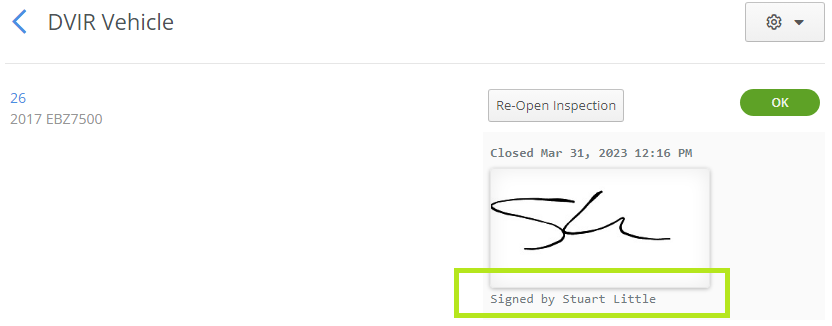
Release 3.3.7
New Feature: Single Sign On (Enterprise Only)
We now support SAML 2.0 SSO, which will allow you to log in to MPWeb with your preferred identity provider.
Learn more about SSO implementation here
New Feature: Parts Warranty
You can now establish a warranty period for the parts used. When adding a part to a work order, you have the option to specify warranty information.

Upon Closing the work order, you should see the warranty information:

Attempting to re-use this part on this unit will inform you of the warranty status:

Enhancement: Added Invoice Number To Inventory Receipt Report
Enhancement: Added Change Password Option For Operators
Enhancement: Added Fluid Cost To Equipment Operating Cost Report
Release 3.3.5
New Feature: Manage Inventory Categories
We have introduced a new dedicated module for viewing and managing your inventory categories.

Create, edit, or remove part categories from the stored list.

New Feature: New User Permission
We introduced a new user permission to grant or block access to manage part categories.

Enhancement: Operators Can Select Stock Parts
Operators may now choose parts from inventory stock items when recording Expense or Fluid entries. If you would like to take advantage of this feature, please visit your organizational settings to enable. Previously they were restricted to non-inventories parts.
Enhancement: Specify "Ship To" Address for Warehouses
Indicate a shipping address for each of your warehouses to be displayed or printed on your purchase orders.

Enhancement: Added Created Date and Priority Information On Work Orders

Enhancement: Add Parts From Different Warehouses to Purchase Orders
Users may add parts to the same purchase order from different warehouses.
Release 3.3.4
New Feature: Fluid Consumption
We have introduced a new dedicated module for keeping track of fluid consumption, such as adding oil, coolant, or other fluids to an asset.You may access the feature from the Equipment row via the actions cogwheel.

Various details regarding the fluid addition can be recorded:

Equipment: The unit this fluid entry corresponds toDate: DateFluid: Optional field, can be used for "Types" of fluidsPart #: Optional field; you can specify which part from inventory was used.Quantity: How much fluid was consumed.Unit Type: Optional field for the unit of measurement (Each, Quart, Gallons, Liters, etc.)Operator: Optional field for the operator completing the fluid entry
Fluid Consumption Reports
Along with the fluid consumption module, we introduced two new reports: Equipment Fluid Detail and Equipment Fluid by Category.


New Feature: Task's Labor Date
When adding labor to a work order, you may now specify an exact date the labor was completed:

By default, the current date will be inserted for you. You may click (or touch) the date if you need to change it.

New Feature: Common Parts List
We have provided a new way to view and specify common parts associated with an asset. You may access the new feature from the equipment profile page. A list of "common" parts will be displayed for quick reference. Parts that are associated with the equipment from a maintenance template or part kit will also be shown. You may also manually input parts if needed.

Enhancement: Added optional "Completed" Field To Purchase Order Summary Report

You can customize the report and add the "Completed" field

Enhancement: Added optional "Max Quantity" Field To The Inventory List And To All Inventory Reports


New Feature: Notes And Attachments Options For Job Sites
You may indicate Notes and Attachments for job sites.


New Feature: New Operator Permission Option
You may now limit operators to only view their own inspections.

Enhancement: Home Screen Graphs and Charts Will Refresh Based On Location
Enhancement: Repair Request Notification
Operators will now be notified once their repair requests have been completed.


Release 3.3.3
Re-Arrange The Order Of Tasks In A Work Order
You can now drag and drop tasks in a work order to re-arrange them.
Usage History For Non-Stock Parts
You can see the usage history of non-stock parts directly from the part's "usage" tab.

Part's Warehouse Information Now Included in Work Orders
When printing a work order, the part's warehouse information will now be displayed.

Removed Sign Out Button From Operator's Dashboard
Design improvement that should reduce confusion between "singing out" a piece of equipment and logging out of the application.
Mass Edit Repair Names To Specify Repair Types
You can now edit multiple repair names and specify repair types.



Repair Types List
Similar to the repair names list, repair types are now also part of a manageable list.

Child Assignment Update
Child Equipment will now be signed out if the parent unit is signed out.
Notice Unit 620 is the Child of unit 633

I sign out 663

It also signs out 620

Work Order Identifiers On Bulk Attachment Download
Added identifiers to downloaded files when completing a bulk work order attachment download.


"N/A" Option For Fuel Units On Equipment Profile

New Available Fields For Equipment Imports
The following fields have been added to equipment imports:
Sold Date
Buyer
Sold Price
Primary Meter at Sale
Secondary Meter at Sale
Ownership
Salvage Price

PDF Report Download Limit Is Now 15 Columns
Going past the limit will result in the following:
Template Imports
You can now import maintenance templatesSee below for a file example:PM_Task_Import.csv
Release 3.3.2
Picture Requirement For Inspections
You can now add a picture requirement to inspection tasks.

On PC the picture icon will look like this:(Which will open your file browser to select an image)

On our mobile app, you have two options:

Will open your phone's camera to capture a new photo

Will open your phone's file explorer to select an image.
Clear Notifications
You can now clear all notifications or clear specific notifications

Employee Sign-Out Report Modification
You can now add custom fields and notes to the Employee Sign-Out Report

Added Notes To The Equipment Sign-Out Form
You can now add notes when signing out equipment

Download Work Order Attachments In Bulk
You can now download work order attachments in bulk, choose the work orders and click download attachments (It will create a zip folder containing all of the attachments)

Workflow Notifications
Workflow notifications now clearly represent which Work Order or Purchase Order they belong to.

Employee List Filtering
You can now filter your employee list by "Login Type."

Release 3.3.1
Mass Edit Meter Types
You can now bulk edit meter types of your equipment Example:
Added Ability To Record Secondary Meter on Fuel Transactions
When entering a fuel transaction, you can now update both meters of the unit (if the unit has two meters enabled)

Work Order Assignees Now Default As Labor on Work Orders
When making a new Work Order, the assignee will automatically be listed for labor entry. In this case, the assignee's name is "Test Labor." When I click "Add Labor," it automatically defaults to the assignee's name, "Test Labor."
Added a New Report: "Inventory Transfer" "Operators" Can Now Add General Expenses To Units
Operators, formerly known as "Mobile" users, can now create expenses for equipment.
Custom Fields For Accident Forms
As with all custom fields, they can be managed from the Organizational Profile Settings in the Custom Fields TabIt will show up on the bottom of the accident form:
Added Credit Column to Work Order Reports

Added Assignment Location Column to Equipment Maintenance Detail Report
Vendor Part # Is Now Searchable On Inventory Management
Fixed Inspections Now Accurately Report "Fixed" in Unit's History
Charts On Reports Now Accurately Update When Searching and FilteringFixed an issue where charts on reports were not updating properly when searching or fitting reports
Release 3.3.0
Part Associations
Part associations can now be created for specific equipment.
You can assign parts to a specific task in a maintenance template and now assign them to different vehicles.
When creating a work order for a task with a part associated, it will automatically pull the needed part.

Now has a section for "Parts Required"

licking add parts will prompt you to search for a part from your inventory: (In this example I searched for a filter, and chose my "Generic Oil Filter")

Once a part has been added, you can specify which vehicle it belongs to: (Currently assigned to "ALL")

I'm removing one of my vehicles from this part association, as this filter would not fit.

It now shows this filter is associated with one vehicle

No Meter Selection
You can now specify "None" as meter type

Added Meter Start and End values to Equipment Usage Reports
These columns can now be added to the report


Added a New Report: "Inventory Stock Value Summary"
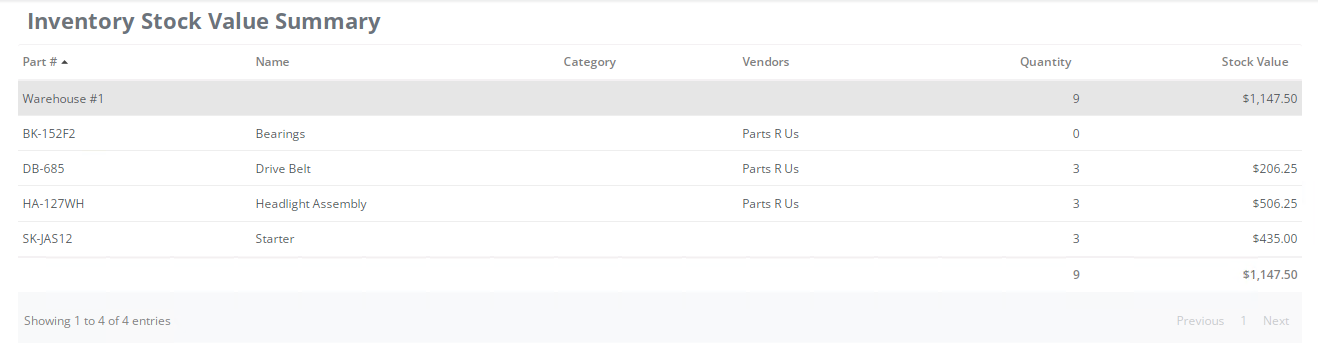
Employee Renewals Will Now Appear On The Calendar
Release 3.2.7
Custom Meter Types
Added the ability to choose custom meter types as a secondary meter when editing equipment.

Update Meters From Within Work Orders


Manually Set Tax Values For Purchase Orders

Max Date Threshold for Meter Readings
Meter update dates are now limited to today or earlier dates Before:

After: (notice future dates are grayed out and un-selectable)

Insurance Field When Reporting An Accident
Users will now be able to select an Insurance company from Vendors when reporting an accident

A reminder of Quantity Ordered When Editing Received Quantity in a Purchase Order
Before:

After (Notice the "Ordered" reminder above the Received prompt):

Add Custom Fields To Tasks By Employee Report
The Tasks by Employee Report can now have custom fields added.

Simply click customize and select your custom field (custom fields can be accessed from the organization profile)

The Custom Field will now be shown in the report

Added "Operator" to Fuel History
Before:

After:

Added Unit Type As An Optional Field to Inventory Receipt Reports
This optional field is now available for the Inventory Receipt Report. It can be added by selecting customize and picking "Units"


Release 3.2.6
Accident History (Premium and Enterprise Only)
You can now record Accidents within the Equipment's History. You can add an Accident record through the Quick Add menu, the Actions button on the equipment list, as well as within the History of the equipment as seen below. There's an accompanying Accident report found in the Equipment section of the reports, too.



The Accident entry form contains many fields to record all of the relevant details about the incident, including the ability to upload photos or documents regarding the occurrence. After saving the entry, you will be presented with the Attachments tab of the entry, allowing you to add photos, documents, etc.

Work Order Status Visibility


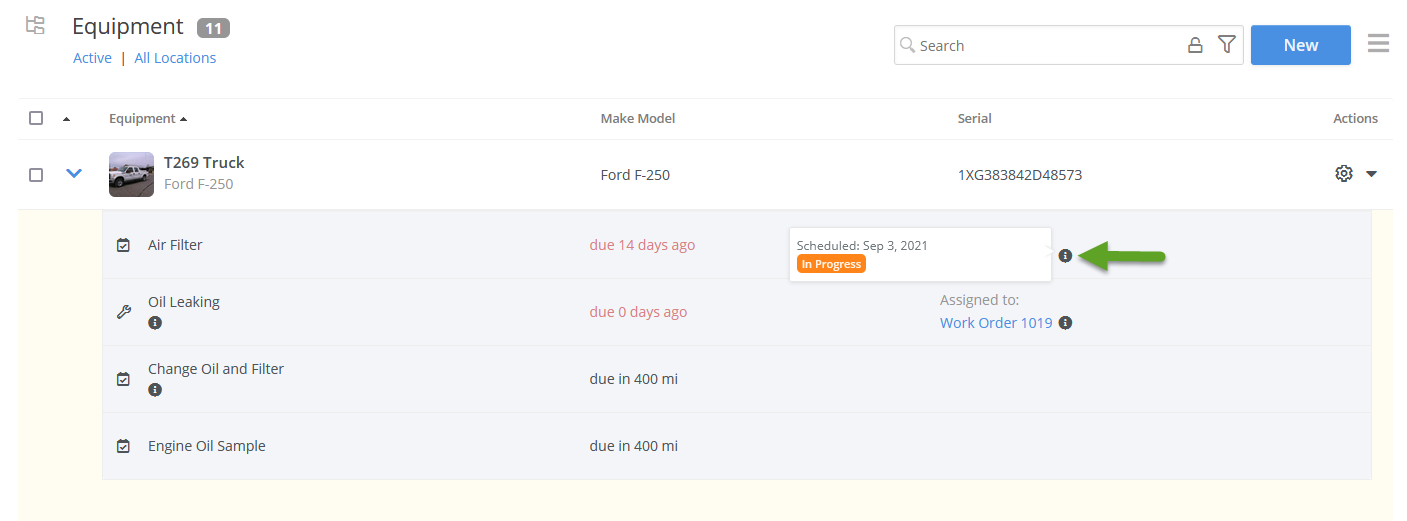
Fuel Type Selection on Fuel Records
You may now select a fuel Type on the New Fuel Transaction screen, as well as have this imported if you're using the fuel import option.

Part Kit Management (Enterprise Only)

Within the Part Kits list, you can create new part kits and edit existing ones.

Add as many parts to a kit as needed. You can choose to leave the part kit unassigned or assign it to specific equipment. Either way, it will be available to add to a work order.

When updating a work order, use the Add Kit button to bring up the part kits list, and when you choose one you will also see if everything required is in stock:

Release 3.2.5
Inventory Profile Image
A profile image can now be assigned to each inventory part, similar to equipment profile images. This way you can quickly see what the part should look like.
On the part profile page click the camera icon to select a profile image.

Alternatively, you can edit the part and click the new Picture tab.

Click the Select File button and choose the picture file you wish to use.

The inventory profile will now have the picture visible.

On the main Inventory listing you can also show the column for Thumbnail Image.

This will show the profile picture on the main Inventory listing.

Assign Multiple Parts To Purchase Orders
On the Home screen in the Inventory Low section you can now select multiple parts to add to create Purchase Orders for.

The selections can also be made from the main Inventory listing.

You can specify the quantity, cost, and vendor for each part.

Clicking Save will bring you to the main Purchase Order listing.

Note that a Purchase Order record can only be assigned to one Vendor at a time. If multiple vendors are selected then the parts will be added to separate Purchase Orders.
Employee Multi-Edit
Inside of the Employee listing you can select multiple rows to edit at once.

On the multi-edit screen, you can choose a number of properties such as notification settings, permissions, locations and warehouses. Any changes made here, once saved, will be applied to all selected Employee records.


Equipment Tabs Added To Maintenance / Inspection Templates
A new Equipment tab has been added to the Maintenance Template and Inspection Template screens. Click this tab to view equipment that are currently assigned to the template.

A new action gear has been added to the template page. This provides quick access to add and remove equipment from the template.

(Enterprise Only) Email Notification Added To Inspection Workflow
When setting up Workflows for Inspections, you can now trigger an email notification based on the inspection status. In this example, an email will be sent if a DVIR Vehicle inspection record has been marked as Failed.

Equipment Operator Now Available On Work Order List
In the Work Order list you can now add a column to view the equipment's Operator (the person assigned to the unit in the equipment's profile).

This field is also available on the Work Order reports.

Repairs From Inspections Show Origin On Work Orders
When an inspection is filled out, if an item fails you have the option to create a repair request for it.

When a Work Order is created for the repair, an Inspection badge is displayed next to the task name. This can be clicked on to bring you to the linked inspection record.

For DVIR inspections that require multiple signatures to complete, once the Work Order is completed you will automatically be brought to the linked Inspection Record in order to add the mechanic's signature.

(Enterprise Only) Assignment / Job Site Custom Fields
Custom fields can now be created for Assignments (Sign Out / In functions) and for Job Sites.


When signing equipment out, the custom field data can be filled in.

You can show the custom field column on the Job Site Equipment Summary report to display any text entered here.

Release 3.2.4
Date Range Added To Equipment Profile Charts
Inside of the equipment profile page there is a chart on the right hand side which displays the maintenance costs for the last 12 months. You can now modify the date range using one of the available drop down options. Choosing a new date range will refresh the values and update the chart.

Hide Employees Or Vendors From Work Order Assignee/Labor Lists
In the Employee Edit screen and Vendor Edit screen, there is a new option which controls whether the employee/vendor can be assigned to, or used as labor for, any Work Order tickets.
Here is where to find the option on the Edit Employee screen:

If this is set to Yes, then the employee will appear in the Work Order Assignee and Add Labor options on tickets. Setting this option to No means the employee will be hidden from these lists.
If you have drivers or operators setup in your Employee list who will not be interacting with the Work Order system at all, you may wish to set this setting to No on their account to help clean up the assignee/labor lists on the Work Order screens.
When editing a Vendor record you will find this option towards the bottom of the Edit screen.

New Cost-Per-Meter Value
On the Maintenance Cost report a new CPM/Km/Hr column is now available. This will show you how much the unit is costing on a per mile/hour/kilometer basis.

Equipment Operator Linked To Inspection Record Assignee
When an inspection record is filled out by a mobile user, that person's name is added to the inspection record automatically. If you are logged into Maintenance Pro Web as a regular user, the equipment's operator is automatically linked to the inspection's assignee box.
In the example below we have an equipment operator listed with our test account.

When creating a new inspection for the equipment from, this test account (the equipment's operator) is automatically filled in as the assignee.

New Quick-Add Functions
The quick-add button on the top of the page (plus sign) is used to quickly create new records in the system. Fuel Transactions and General Expenses are now available to use with the quick-add feature.

Release 3.2.3
'Due Status' Column Added To Task Due Reports
We now have an Elapsed column for the Task Due reports that shows how many days / miles / hours are left until the task is due. If the task is overdue, it also shows how many meters have passed, or how much time has passed, since the task was originally due.

Quick Add Buttons For Vendors And Employees
When using the Vendor and Employee drop down boxes throughout the program, the Vendor or Employee must already be added to the system in order to select them. We have setup new Quick Add buttons that allow you to easily create a new Vendor or Employee record on-the-fly, without leaving the current screen.


'Other' Task Type
When adding tasks to Work Orders you now have the option to select 'Other' as the task type. Other tasks would include items that don't necessarily count towards PM or Repair costs.

Selecting Other will allow you type into the task name field below.


This Other Task will show up on the Work Order as its own line item.

Any costs attributed to this task will appear in the Other column on the Maintenance Costs and Operating Costs report.

Note that any Renewal tasks, such as tag renewals or insurance plan renewals, will also be attributed to the Other cost column if they are added into a Work Order ticket. Their costs won't be calculated as PM or Repair costs for the equipment.
New Prompt For Update Meters Screen
When on the Update Meters screen, if you try to leave the page without saving your results the system will now provide a confirmation prompt. This is to help prevent any data loss from accidentally existing the screen before saving.

New User Permissions For Tires
A new row for Tire functions has been added to the User Permissions screen. This way a user can be locked out of making changes to the tire listing, while still retaining access to other parts of the program, such as the main Inventory list. More information about the Tire Management part of the program can be found here.

Release 3.2.2
Adjust Column Order
We have added the ability to change the order of columns for lists and reports. To do so, click the hamburger icon on the top right of the screen and choose Customize.

On the Customize Fields screen, each column will have an up-down arrow icon to the left. Click and drag this icon up or down to modify the order in which the column displays.
Here is an example of how to change the column order via dragging and dropping:

After adjusting the columns to your liking, click Save on the bottom. The screen will then refresh and the new column layout will appear.
Scheduled Report Filtering
We recently added a Custom Filtering feature to the software, which allows you to narrow down the results of your lists and reports. Any saved custom filters can now be applied to Scheduled Reports.

From the report preview screen, click the hamburger icon on the top right and choose Scheduled Report.

You will be able to utilize the custom filter on your scheduled reports.

Inventory Reconciliation
Modifying the quantity levels of your parts requires creating part adjustments in the form of issuances and receipts. The new Inventory Reconciliation feature provides a streamlined method to adjusting your part quantity levels.
To access this feature click the 123 icon on the top menu and choose Inventory Reconciliation.

You will be presented with a list of all of your inventory parts, along with their existing quantity. Simply type in the new quantity numbers and click Update on the bottom.

There is also a search box available on the top right if you need to find a specific part record to make a change to.

Task Due Reports now feature a WO # column. A number will appear here if the task has already been assigned to a work order ticket:

Release 3.2.1
Custom Filters
Custom filters can now be applied to lists and reports throughout Maintenance Pro Web. You can utilize the new filtering system to help find list and report data that meets your specific criteria.
A video overview of the Custom Filter feature can be found at this link: https://youtu.be/RTGWPUybdVo. This video is also playable below:
To start using this feature, click the filter icon located on the search bar.

If you do not have any filters setup yet you'll be brought directly to the New Custom Filter screen. Otherwise, you can select New to create a new filter, click on the name of a previously saved filter, or click Manage to add/remove existing Saved Filters.
On the New Filter screen you'll be able to choose from a list of available search fields. In the example below we are filtering out the Equipment list to show us any units that have more than 1 task that's due. Any units without tasks due, or that have only one task due, will be hidden in our list.

You can add multiple criteria to the same filter by using the +OR and +AND options. There is also the ability to name the filter and save it for future use, so that you can easily reference the same filter at a future date.
After pressing Save the filtered results will show on the screen.

To go back to your regular unfiltered results, click the red filter icon on the search bar to clear the filter.

The custom filter feature will also be available on Reports.

For more information on how to use this feature please click here to review our Custom Filter guide.
Scheduled Reports (Enterprise-Only Feature)
Reports can now be automatically emailed out of the program at regular intervals with our new Scheduled Reports feature. To access the Scheduled Report list, click the gear on the top right of the program and choose Scheduled Reports.

Here you'll find a list of scheduled reports that are already setup in the system. Click on an existing report name to make changes, or click the New button on the top right to setup a new scheduled report.
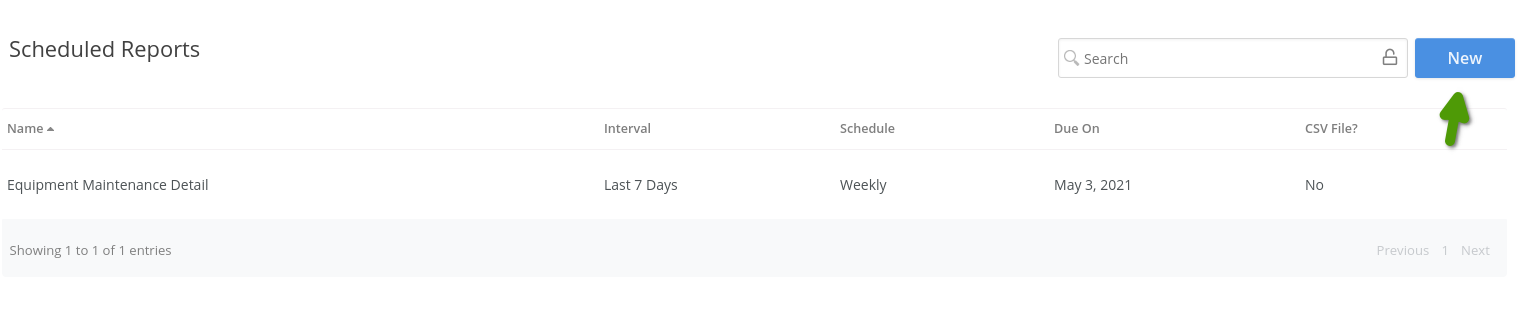

DVIR Enhancements (Enterprise Only)
Any Inspection Template can now be specified as a DVIR template. This adds extra signature tracking features to the checklist. The driver and the mechanic that fixes any repairs that have been reported by the inspection will both be able to sign off on the inspection. From the Inspection Template list, click any template to find the DVIR option on the Edit Inspection Template screen, as shown here:

A new Low-Stock filter has been added to the Inventory List. This way you will be able to quickly see which parts need reordering.

Task Priority will now be displayed on the Home screen and Equipment screen.

A highlight will be added to the left of the row. Expanding the equipment's task list will tell you which tasks have a higher priority.

If the equipment has a Pending inspection record (this is an inspection checklist that was started and not yet completed) the name of the Inspection checklist will appear in the equipment's expanded task list.

An email column has been added to the Vendor List.


A column for the Repair Requester has been added to the Maintenance Detail report.
This is where the requester would be specified when adding a new Repair Request to the system.

Here is where it will show up on the Maintenance Detail report.


Release 3.2.0
User Activity Log (Enterprise-Only Feature)
The new User Activity Log will allow you to view a log of changes that have been made to records inside of Maintenance Pro Web. The Activity Log will show you when equipment, work orders, and other records have been created, modified, or deleted.
To access this feature click the gear on the top right of the program and choose Activity Log.

A list of activities that have occurred within the past 30 days will appear. You can utilize the search box on the top right to find a specific record. Common searches would include Work Order numbers or Equipment IDs, so you can see if they have been edited or deleted recently.

An action filter is located on the top left to help narrow down your searches.

Utilize the search box on the top right to help find a specific record.

The Item column will provide a further description of the action. In the example below you can see that WO 20066 had a Part added.

Clicking on any row will display additional details of the activity.

License Plate State Field

Equipment Sold Data
Whenever an equipment's status is set to Sold, a section will now appear directly below the Status to enter in additional sold data such as Date Sold and Price Sold.

To review archived release notes from versions prior to 3.2.0 please click here.