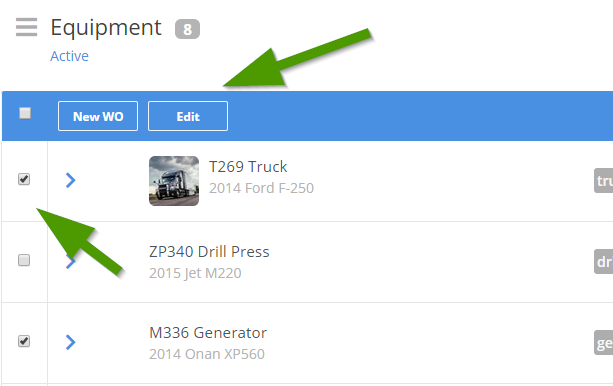Release Notes 3.0.0 - 3.1.9
Release 3.1.9
Release 3.1.9 consists of background performance fixes. The speed of various searches and queries throughout the program have been improved.
Release 3.1.8
Repair Request Completion Notification
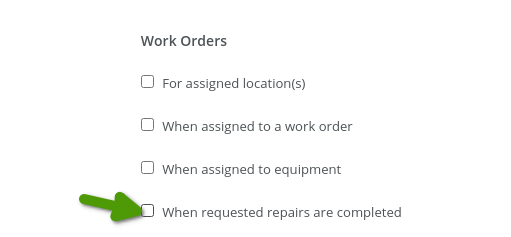
Mobile User In-App Notifications
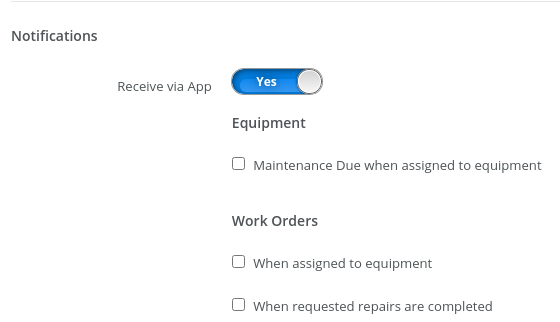
Inspection Updates
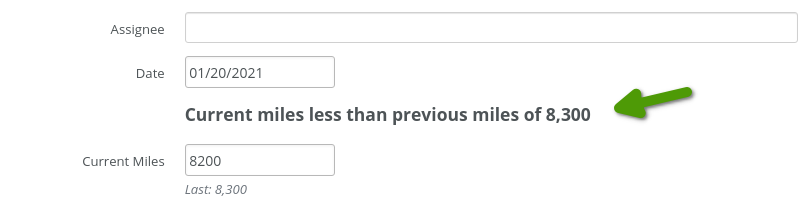
Work Order Tax Updates
You can now manually set the tax amount on a Work Order ticket, instead of relying solely on the percentage calculation. Click the dollar value to the right of the tax row to set the tax amount. Here's an example:


Task Note Update
On Work Orders, the Add Note button underneath tasks now shows a larger text box to type into.


Task Note Report Column
A new Task Note column can be added to the Equipment | Maintenance Detail and Tasks | By Employee reports.

Inventory Vendor Update
If a Vendor record is added to an Inventory Part, and no specific warehouse is assigned, then the Global Supplier option will be automatically checked by default.

New Scan Buttons Added To Mobile
Repair Request Update
Release 3.1.7
Master Inventory Records
We have performed a major overhaul of our warehouse and parts inventory database resulting in significant data entry time savings for those utilizing multiple warehouses for their parts. All inventory records can now be centrally managed.
When adding or editing inventory, it is no longer required to add duplicate part records for the each of your warehouses. Enter the part ONCE and make your warehouse and vendor assignments on the same screen.
Adding or editing a part number from any warehouse will bring you to the Master Inventory Record.
 You will see a listing of all Warehouses, along with corresponding quantity for each (if tracking is enabled for the part).
You will see a listing of all Warehouses, along with corresponding quantity for each (if tracking is enabled for the part).

Utilize the new Transfer button to quickly move part quantity from one warehouse to another. Transfer parts to other warehouses when editing a part and view adjustments in real-time. If a warehouse assignment does not exist for the part, a warehouse assignment will automatically be created for you.


Vendor associations can be added to this part for specific warehouses.

You can also simply indicate the supplier is a "global supplier" for all warehouses. The new Global Supplier option will link this vendor record to ALL warehouses where the part is present.

Warehouse Deletion
From time to time, it may be necessary to need to delete a warehouse if it is no longer active or you may wish to perform a complete inventory overhaul of the warehouse. Warehouses can now be deleted and all work order part history utilized from the warehouse will still be maintained.
Clicking on a warehouse entry from the Manage Warehouse list will present a Delete option on the bottom.
 You can view previously Deleted warehouses from the Warehouse Management screen via the blue status filter on the top left.
You can view previously Deleted warehouses from the Warehouse Management screen via the blue status filter on the top left.

 Once a warehouse is deleted all part entries associated with that warehouse will be hidden.
Once a warehouse is deleted all part entries associated with that warehouse will be hidden.
Clicking on a deleted warehouse record will display an Undelete button on the bottom. This can be used to easily restore the warehouse back.

Please note that deleting a warehouse does NOT completely remove any part records or existing part history from the system. The warehouse entry is simply in a hidden state so that parts inside of this warehouse are no longer visible.
Other Enhancements
Meter Log entries can now be edited if they originated from a bulk meter import.


Completed repair information will be displayed when printing an inspection record.

The ability for a user to reopen work orders is now specifically linked to the Work Order Edit permission.
Release 3.1.6
The Fuel Tank ID is now available as a column for the Equipment | Fuel Detail report.

Model and Purchase Date data fields have been added to Tire Inventory.

In the Organization Profile the Work Order and Purchase Order settings have been moved to their own independent tabs.

Miscellaneous back-end enhancements have also been made to our data import utility.
Release 3.1.5
Meter Replacements
You can now enter a new Meter Replacement record for equipment whenever an odometer cluster has been replaced. This allows you keep your meter readings and maintenance tasks in-line with the readings on the new cluster. Click here for more information about the meter replacement feature.

Prefixes for Work Orders and Purchase Orders
You can now add prefix values to your WO and PO numbers. To configure this setting, click the gear on the top right and choose Organization Profile.
 You will find the prefix settings in the WO/PO Prefix tab.
You will find the prefix settings in the WO/PO Prefix tab.
 If a prefix has been set in the organization profile, you will see a new Prefix box when creating new WO and PO records. The value can be modified as needed.
If a prefix has been set in the organization profile, you will see a new Prefix box when creating new WO and PO records. The value can be modified as needed.

The prefix will show in front of the auto-generated number on the screen and on any print outs.
View Password At Login
A new 'show password' option has been added to the login screen. Sometimes your browser will save an old password which causes the login not to work. If you are unable to login, click this icon to make sure the correct password is being typed into the box.

Release 3.1.4
Fuel Tank Management (Enterprise Only)
Fuel tank management is now available within Maintenance Pro Web. This features allows you associate fuel transactions with a fuel tank and track how much quantity is available in the tank. Click here for more information on how this feature works.

Tire Management (Enterprise Only)
The tire management feature in Maintenance Pro Web will allow you to setup axle configurations for equipment, quickly view which tires are currently mounted to equipment, look up the services individually performed on each tire (mount, dismount, repair, scrap, etc.), and view cumulative tire history on the equipment level. We will be continuing to enhance this feature in the next few months. Click here for information about how the tire management feature works.

The Inventory listing now includes tabs to easily switch between management of Parts, Fuel Tanks or Tire inventory.

Purchase Order Workflows (Enterprise Only)
Purchase order workflows automate actions whenever certain conditions are met. For example, if a purchase order total is greater than a certain
dollar figure, an e-mail will be sent to a particular employee for approval. Click here for information on how to use the purchase order workflow feature.

Company Logo on Work Orders
Your company logo will now print on the top left of Work Order tickets.

You can upload your logo by going to the gear icon on the top right and choosing Organization Profile. Click the Logo tab to upload a new image.

Fuel IFTA Reporting
A new Fuel By State / Province report has been added to provide assistance for IFTA reporting.

Inspection records will now show when a repair created from a checklist item has been assigned to a Work Order.
 This will be updated to a completed status once the Work Order has been closed.
This will be updated to a completed status once the Work Order has been closed.

GPS meter updates (Enterprise-only feature) can now be disabled on a per-equipment basis. You can find this setting on the Edit Equipment screen in the Additional Details category.

Release 3.1.3
The data presented in the equipment profile is now organized into categories to make it easier to find the information you're looking for.
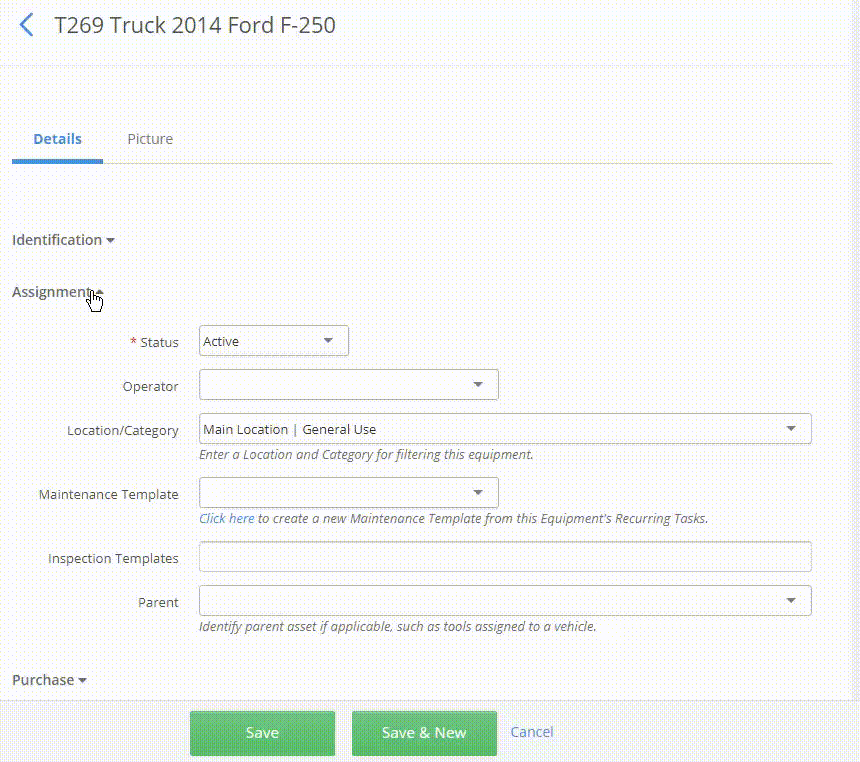
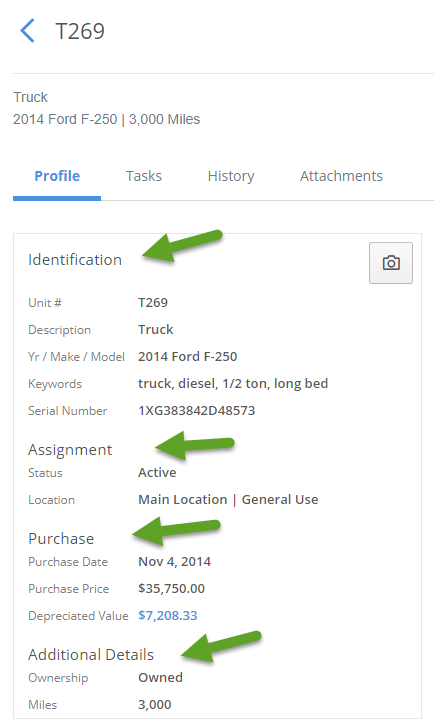
A new Inspection Summary report is now available. Easily and quickly view and print out a list of inspection records performed within a certain date range.

There is now a central location available to manage the Work Order Type list.


A Vendor can now be added to General Expenses.

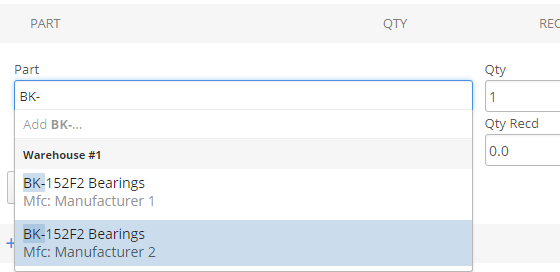
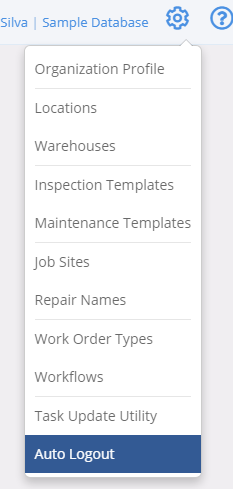
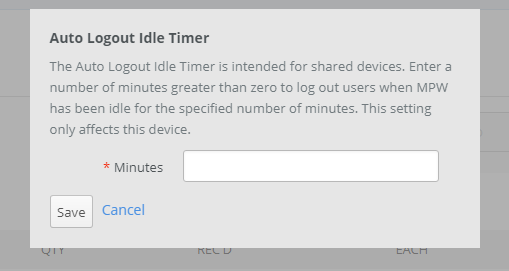
Negative part quantities added to Purchase Orders will now create an Issuance for the part and subtract from the quantity on hand.
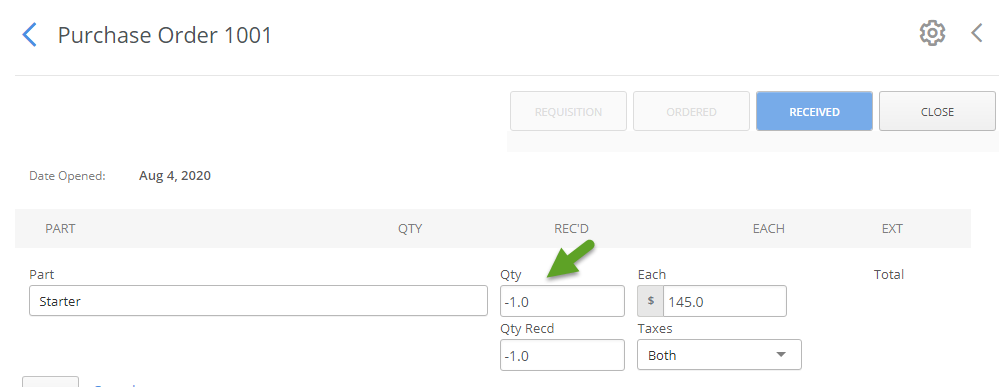
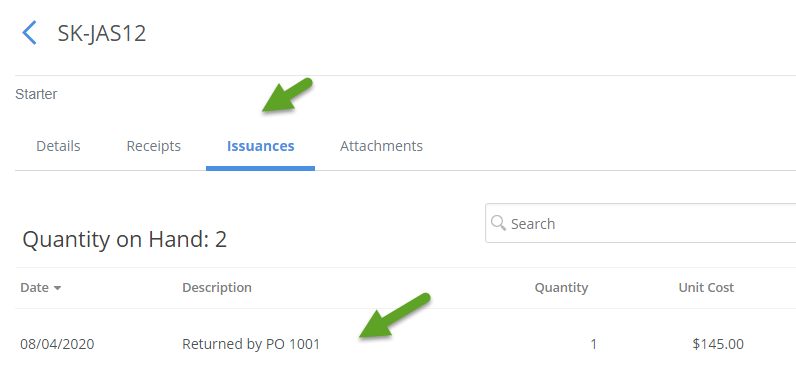
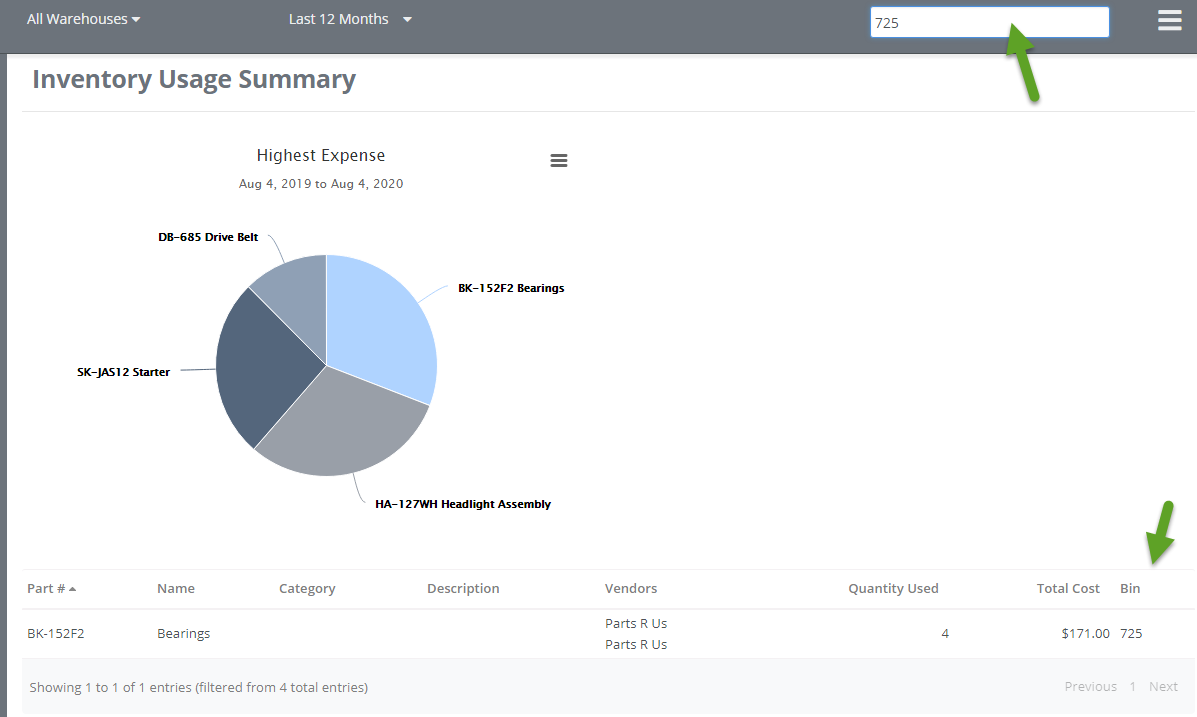
Release 3.1.2
Inspection Checklist Enhancements
A new Inspection List has been added. Click the Inspections button on the left side to see the new list. Here you can quickly view all inspection records in the system and filter them by equipment location and inspection status (OK, Failed, Pending and Complete). You can also utilize the search box to find a specific record. This list can be printed or exported to a spreadsheet.

A new Inspection column has been added to the equipment list. Here you will see the date of the last inspection performed on the unit, along with the previous inspection record's status. Pending inspection records will also be displayed here.
 During creation of a new inspection record, a new notification will be displayed at the top of the screen if the last inspection performed on the equipment had a fault.
During creation of a new inspection record, a new notification will be displayed at the top of the screen if the last inspection performed on the equipment had a fault.

The inspection checklist contains new icons for better visibility. Clicking or tapping on the Pass icon will automatically move up the rows to bring you to the next checklist item. No scrolling required!

A photo can now be added directly to a failed checklist item by clicking the camera icon. This photo will be attached to the repair request that's made from this screen.

When you are done filling out the inspection record you can click the 'Save & New' button to immediately start another new inspection.

Report Enhancements
Reports are now cleanly organized into categories. Click on a category name to show available reports underneath.

New Work Order Summary reports are now available. Easily see a list of all open or closed Work Orders. These can be filtered by date range and location.

The list of Maintenance Templates, including the list of services that belong to each template, can now be printed out.

General Enhancements
Child tasks can now be reordered via drag and drop. Click and hold the up/down arrow on the right side to drag and change task order.

Completed Purchase Orders now display the Closed date and time.

When equipment is set to a status of Sold, additional text fields will appear to document sale information.

The Work Order list now has a 'Labor Hours' column available. This will show the total amount of labor hours attributed to the Work Order ticket. The Assignee column also shows number of labor hours linked to each assignee name. 
Labor costs can now be hidden on Work Orders. You can find this setting in the Organization Profile.

Equipment GPS location can now be hidden on the equipment profile on a per-asset basis. This setting can be found on the Edit Equipment screen.

An optional 'Assignee Name' column is now available on the Equipment List Report.
An optional 'Parent' column is now available on the Equipment List. If the equipment is the 'child' of another piece of equipment, the parent's unit ID will be displayed in this column.
Release 3.1.0
The 'Add Note' function has been added to Purchase Order line Items

PM Services can now utilize fixed dates and fixed meter readings, instead of frequency intervals, by setting up a Due On and/or Due At value.


In the Organization Profile you now have the option to hide the 'meter' box for all users when filling out inspection records.

The Operator field has been added to the Fuel Detail report.
The Employee Labor Rate field is hidden from non-Admin users.
Release 3.0.8
There is now a global search box on the top left. You can search through ALL records in MPWEB (unit ID, part number, work order #, etc.) from one central location.

You can now search by equipment Type in the equipment list.

Attachment file size limits have been increased.
Basic Plan - 10 MB limit per file
Premium Plan - 50 MB limit per file
Enterprise Plan - 100 MB limit per file
You can now search for a vendor part # when adding parts to a Work Order task.


A new Part Receipt Report has been added. This will display all parts received within a specific date range.

'Finish Inspection' option has been added to the action gear if an inspection record is pending for the unit.

A 'Total Cost' column (this is usually a value that includes both fuel cost and tax amounts) can now be imported with CSV-based fuel imports.
Release 3.0.6
The Home Screen has been refreshed and the charting has been updated.

Hover over colors in the chart to view additional details. Click on the chart diagram or chart labels to view the specific records. In the example below you can click the In Progress option to view all Work Orders with that status.

Table layouts throughout MPWEB have also been refreshed with an updated look for better visibility.

Work Order Task Notes
You can now directly add notes to Work Order line items via the new Add Note button.
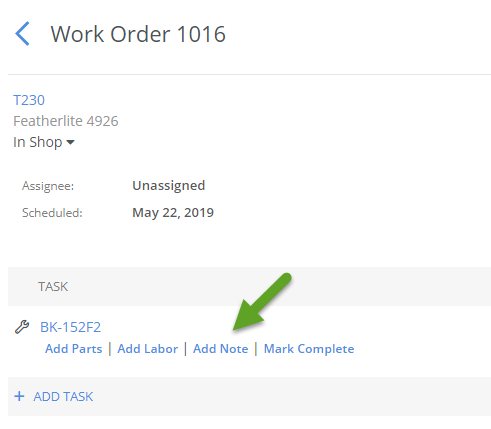
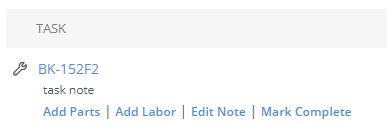 These notes will also appear on any Work Order print outs.
These notes will also appear on any Work Order print outs.

New Reports
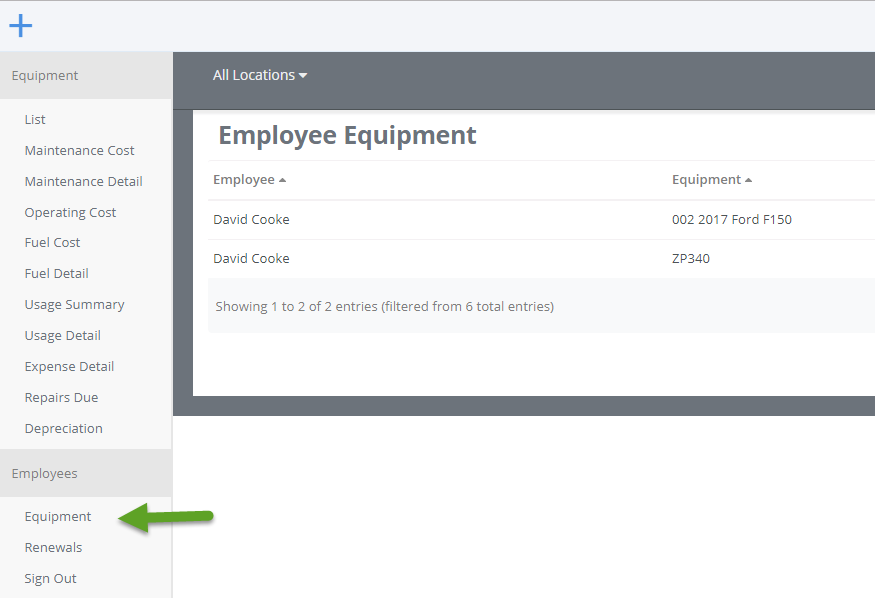 View when employee licenses and other renewals are due with the Employee Renewal report.
View when employee licenses and other renewals are due with the Employee Renewal report.
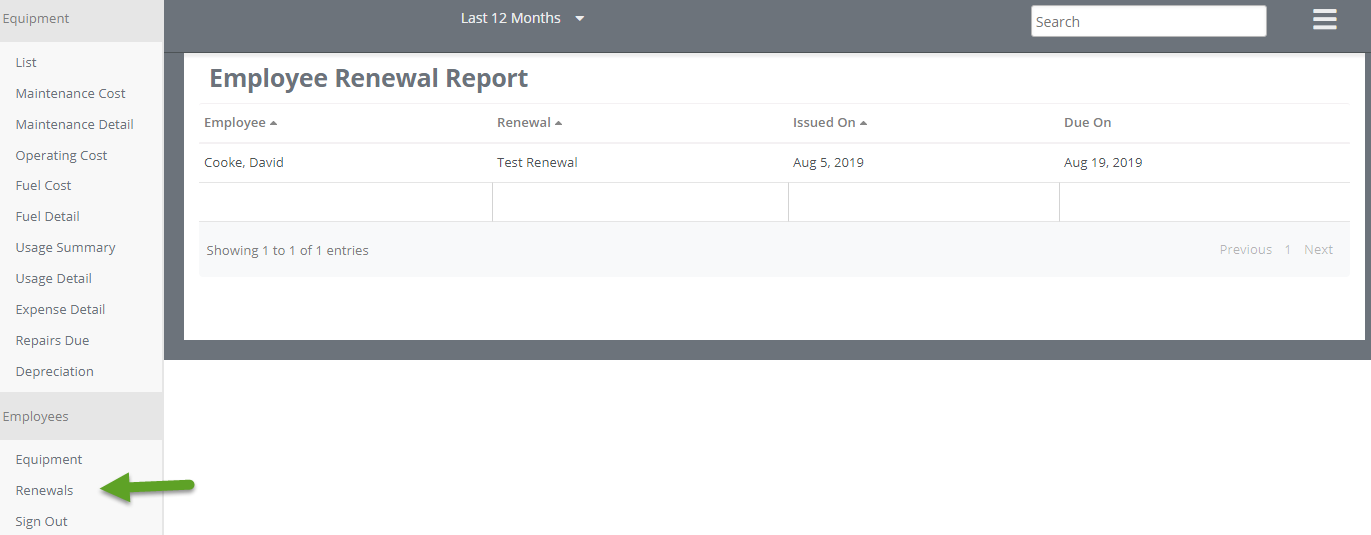 View a list of equipment that has been signed out with the Employee Sign Out report (signing out equipment is an Enterprise-only feature).
View a list of equipment that has been signed out with the Employee Sign Out report (signing out equipment is an Enterprise-only feature).
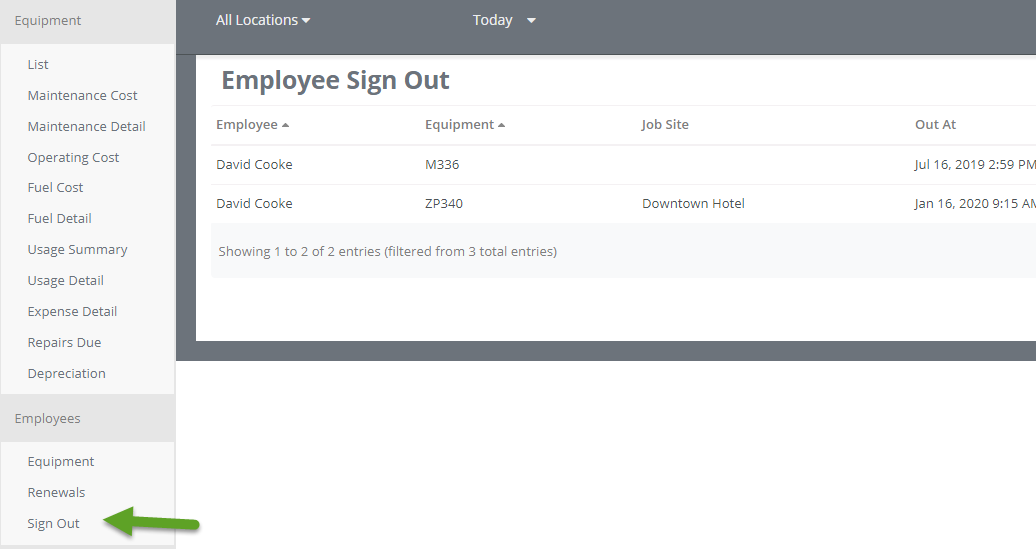
Operators can now be recorded on Fuel Transactions.
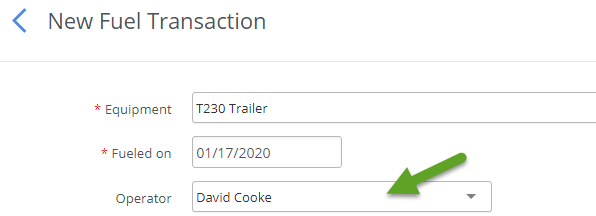
Release 3.0.5
User Messaging Within MPWEB
You can now send messages between users using the new Conversations feature. More information on how this works can be found at this link.
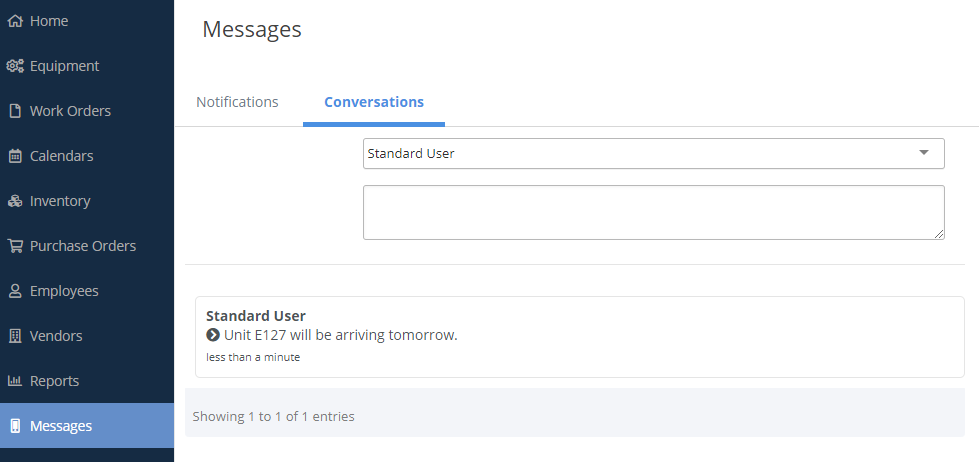
New User Interface Notifications
A notification bell has been added to the top right to give added visibility to MPWEB events. Click here to view more information on how to use our new Notifications..
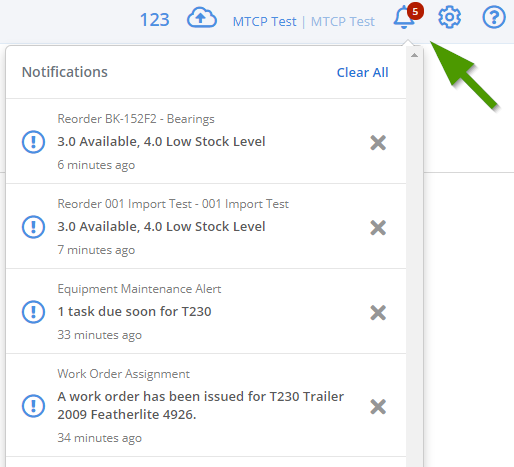
Push Notifications On Mobile App
Users now have the option to have push notifications be sent to their mobile device for any MPWEB events.

Job Site Equipment Summary Report
A new report has been created to display the start and end times of when equipment has been signed out to a job site.

Custom Fields Added To Fuel Detail
We have extended our custom fields so that they can now be used when entering fuel transactions.

Restyled e-mail notifications
The look of our notification emails has been updated.
Generate Work Orders directly from a maintenance e-mail notification
Maintenance due email notifications will contain a New WO link that can be clicked to immediately create a new Work Order for the equipment.

New notification option is available for immediate low inventory stock notifications.

Fuel entry supports meter rollbacks in the event of a data entry error
Whenever a fuel entry is deleted the meter on equipment will roll back to the previous value.
Improved interface and operating efficiency of the mobile iOS and Android apps.
New user permission to allow creation / deletion of employees.
Release 3.0.4
Next / Previous buttons are now available when viewing Equipment, Work Orders and Purchase Orders. These will take you to the next or previously available record in the list.
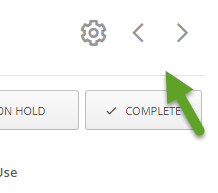
The Equipment list now has a 'My' filter to display equipment that you are assigned to.
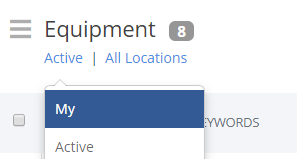
Inspection templates can now be duplicated / cloned.
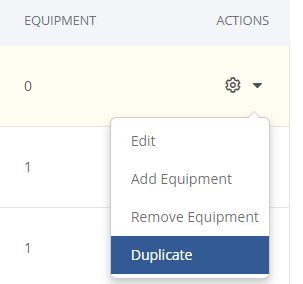
Expected Labor hours listed on PM Tasks will now display on Work Orders in gray.
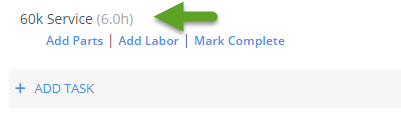
The Barcode field has been added to the Work Order 'New Inventory' pop-up.
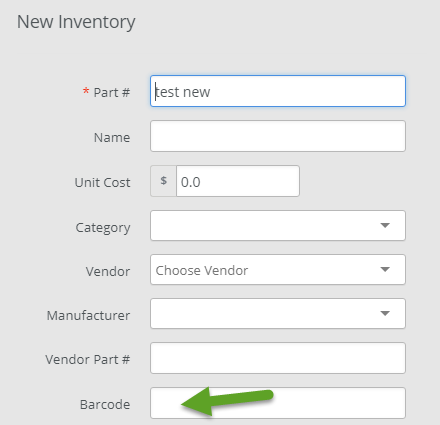
Paperclip attachment icon is now displayed on the equipment list if the unit has anything listed in the Attachments section of the equipment profile. You can click the paperclip to go directly to the attachments list.
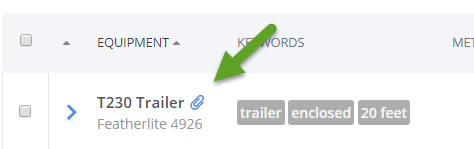
Core costs can now be reflected on Work Orders by adding a part with a negative (credit) cost.

Additional GPS integration support for Komtrax and CAT VisionLink has been added.
Release 3.0.2
Job Site Tracking (Enterprise-only feature)
You can now sign out equipment to job sites and employees.

Part Suppliers / Vendors
You can now add multiple vendors/suppliers to your inventory parts via the Part Edit window. Click the blue +Add Vendor link on the bottom to add more entries.

Part Substitutions
You can now specify part substitutions on the Edit Part screen. This allows you to tell the system that a specific part can work as a 'substitute' for another.

In this example, wherever BK-152F2 is used, part AB123 will also show up in the search list as an alternative.

User-defined Repair and PM Task Types
You can now specify a Type for repair tasks and PM tasks that will appear on reports.


Release 3.0.1
We have included various performance improvements for this release. Work order creation, saving, and editing is exponentially faster than before!
Workflows (Enterprise-only feature)
New automated work flows put you in complete control of your work order assignments, notifications, equipment status changes, priorities, due dates, and more. Build your own condition logic and specify the action to take place. A few examples could be:
- E-mail a particular person when work orders are marked Urgent
- Automatically assign work orders to a particular technician if equipment is a particular type, brand, model, etc.
- Automatically e-mail a particular person if work order total cost exceeds a value you specify.
- If equipment is in location X, automatically set work order assignee to a particular technician.
- If a work order is due within X days, automatically send an e-mail to a particular person.
These are just a few examples. Multiple conditions can be specified per work flow. The combinations are nearly endless! You may define up to 5 work order work flows.
To access the Workflows feature, click the gear on the top right and choose Workflows:
 Then click the blue New button on the top right to add a new Workflow. This will bring you to the 'New Work Order Workflow' screen.
Then click the blue New button on the top right to add a new Workflow. This will bring you to the 'New Work Order Workflow' screen.
Name - Choose the name of your workflow.
Conditions - Set the values that 'trigger' the workflow. to be activated
Actions - Specify what you want done when the workflow is triggered.
Once these are filled out, press Save. The system will now start processing the workflow you created.
You can find more information about Workflows in our article Setting Up Workflows.
Custom Work Order Statuses
New flexibility to create your own custom work order status options beyond Open, In Progress, On Hold, and Closed.
To access this, click the gear on the top right and choose Organization Profile. Click on the WO/PO Settings tab. Click the New button on the right to add new statuses.
 Note that if you set a custom status to Locked then any Work Orders with that status will be read-only. This works similar to our built-in 'On Hold' status.
Note that if you set a custom status to Locked then any Work Orders with that status will be read-only. This works similar to our built-in 'On Hold' status.
You can now choose the new status from the Work Order Status drop down box:

Repair Name Management
New repair name management screen so you can add, edit, or delete repair request names.

 Click on the repair names to edit/delete them:
Click on the repair names to edit/delete them:

Release 3.0.0
Newly added back button
A back button has been added to help with easier navigation through Maintenance Pro Web. For example, when clicking on a unit ID from the equipment list, you can easily click the back button to go back to the index.
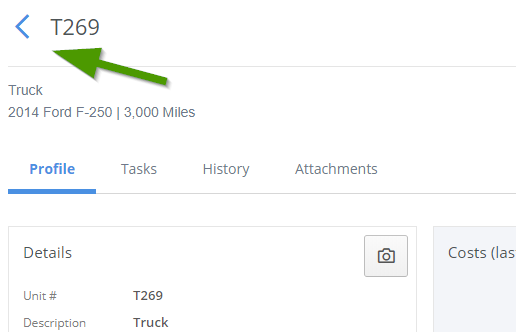
Index screens now have more quick-access links
For example, if I want to view the Assignee's details quickly, I can click their name:

This will quickly bring me to the Assignee's detail screen to find any information I need. When finished, I can click the back button to get back to the Work Order list.

Employee Images
You can now add images to employees. Click on Employee's on the left to get to the index screen. Click on any name to bring you to Employee Details.
Click the Camera icon on the right.
 Click Select File.
Click Select File.
 Choose an image and press Open. The picture will now appear next to their name in the Employee index.
Choose an image and press Open. The picture will now appear next to their name in the Employee index.

The picture will also show on the top of the Employee Detail screen.

Thumbnail images added for equipment and employees
As mentioned above, employee images will show as thumbnails on the employee index. The same applies to the equipment index screen as well. All equipment that have pictures attached to their profile will show a thumbnail on the equipment list..

Quick Edit Button
An Edit button was added to the top right of most detail screens for quick access. Previously, you had to scroll down to the bottom of the screen to edit any records.

Multi-select action bar on HOME, EQUIPMENT, and WORK ORDER index pages.
Multi-select functionality has been added to the Home, Equipment and Work Order Indexes. You can now use the check boxes to select multiple records and perform operations in a much quicker fasion.
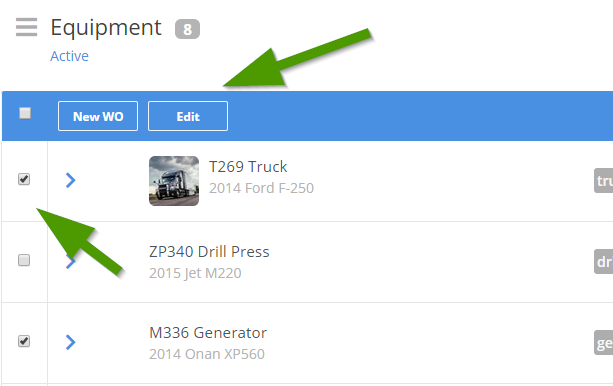

Priority Badges
If an item is marked as high priority, the priority level is now displayed on the index screen for quick reference.

Multiple Inspection Templates
Multiple inspection templates can now be assigned to equipment. This allows you to choose from multiple inspection checklists at any time.


Part Attachments
Files and documents can now be attached to Inventory Part records for reference purposes.

Calendar enhancements
The calendar has been redesigned for speed and performance.
Additional filtering options have been added:
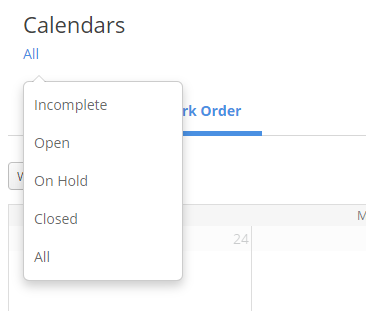
There is also a new weekly list view which works great on mobile devices.


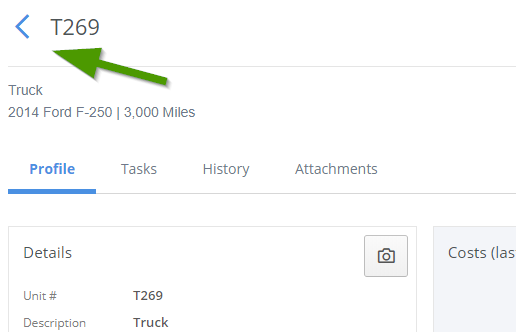
 Click Select File.
Click Select File. Choose an image and press Open. The picture will now appear next to their name in the Employee index.
Choose an image and press Open. The picture will now appear next to their name in the Employee index.