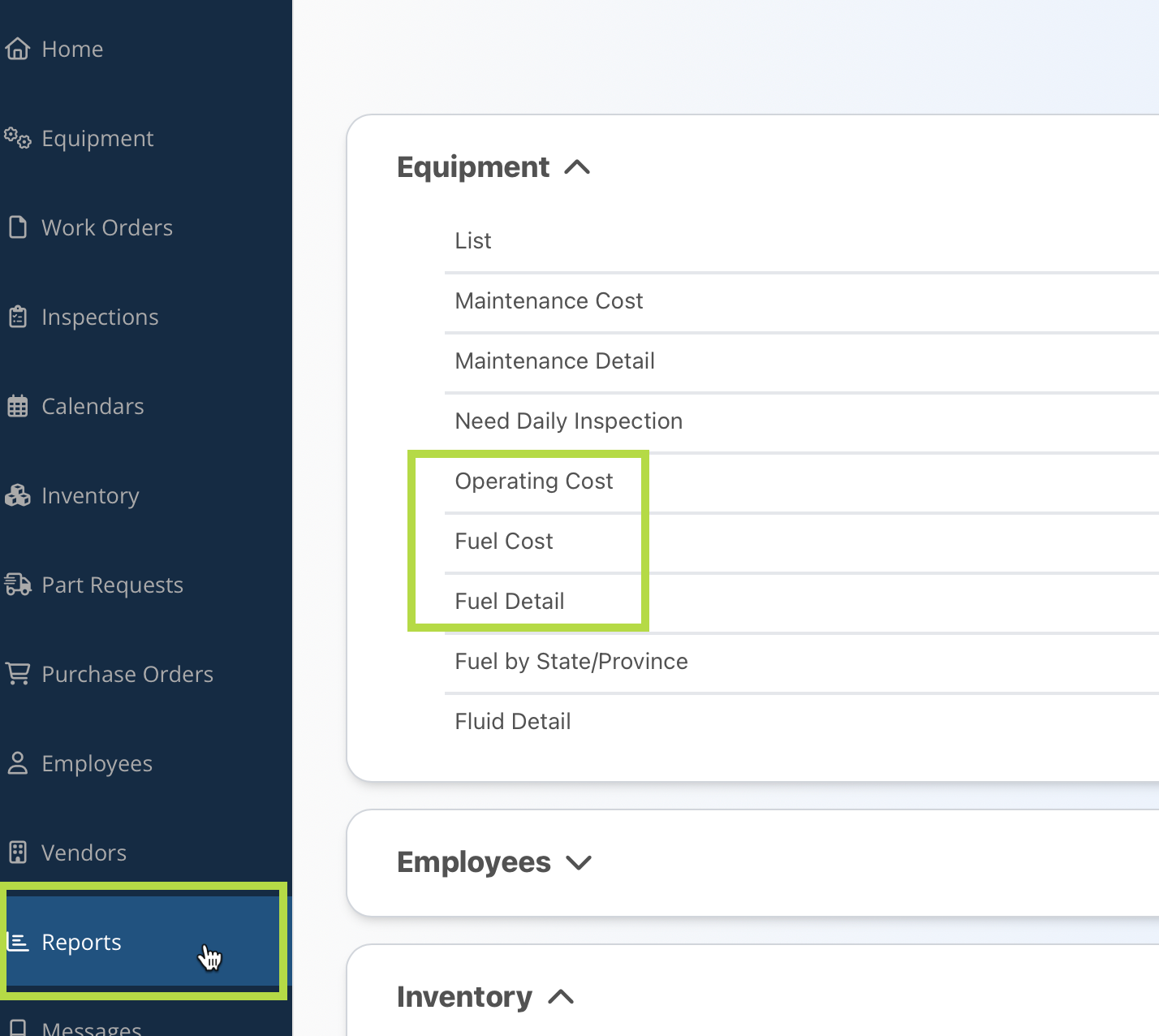Adding & Viewing Fuel Transactions
A fuel transaction can be added to a unit directly from the Equipment Index. Click the action gear on the right side of the desired unit and select Fuel Transaction.
This menu option is also accessible by clicking the large plus sign in the top left corner.
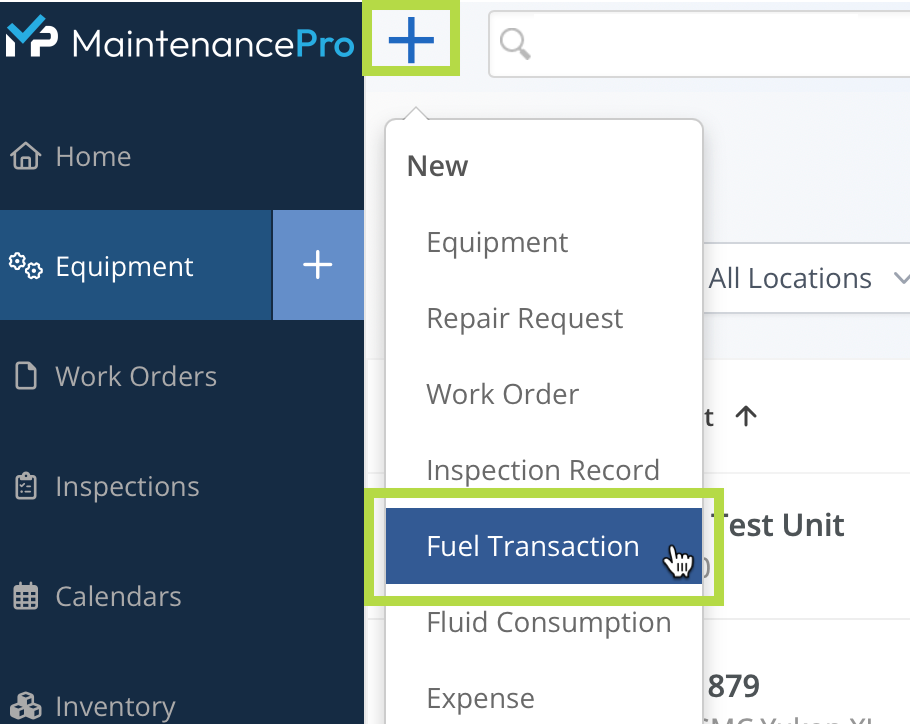
This action will open the New Fuel Transaction screen.
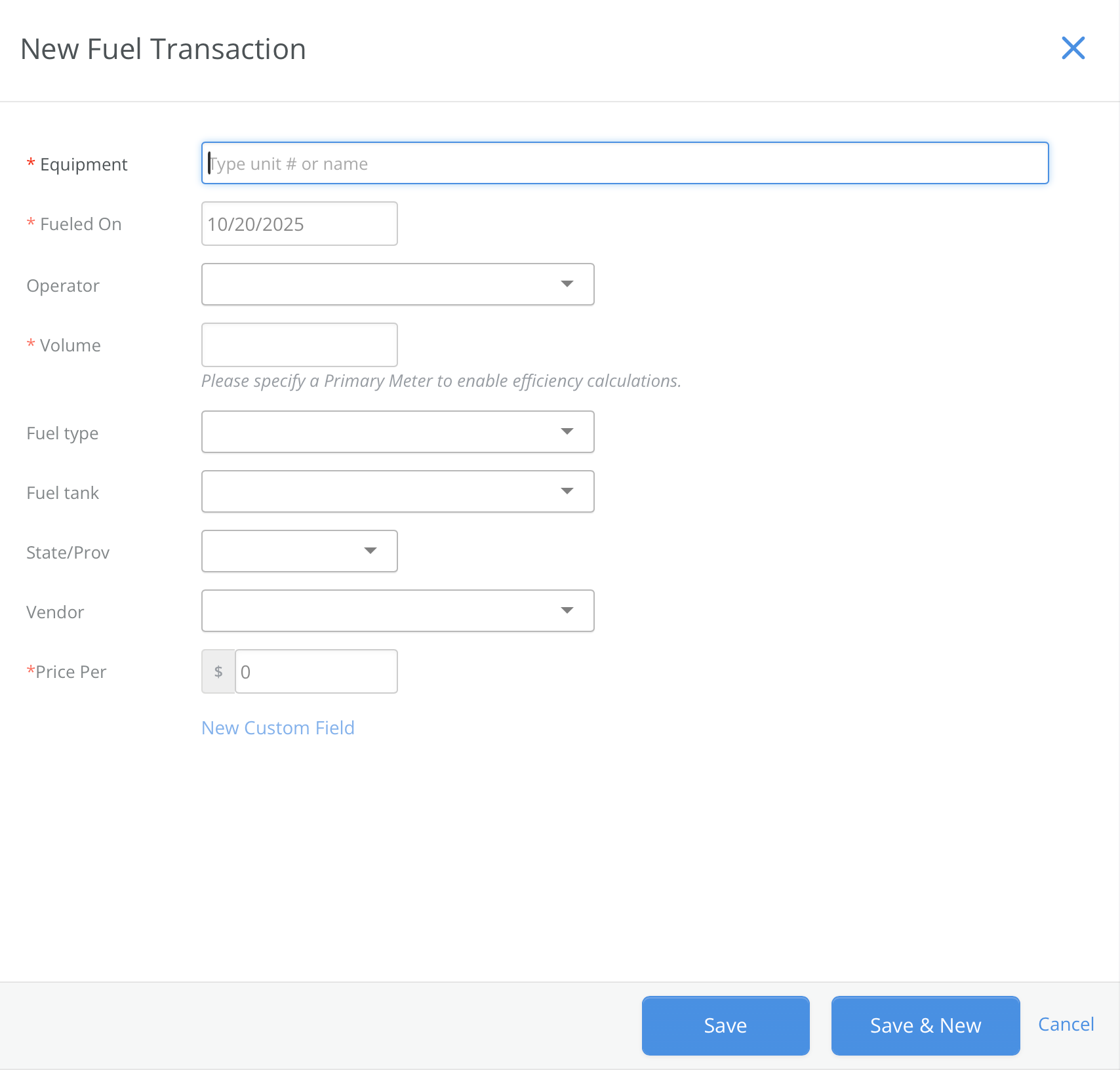
Fields marked with a red asterisk (*) are required; all other fields are optional.
Equipment: refers to the unit involved in the fuel transaction. If a unit is not already selected, one must be chosen.
Fueled On: indicates the date when the transaction occurred. Backdating is allowed if necessary.
Last Hours: shows the previous meter reading from the last fuel transaction. This field is optional and typically appears only if no prior fuel transactions exist for the equipment.
Current Hours: represents the meter reading for the current fuel transaction. If this value exceeds the current primary odometer reading, the main odometer will be updated accordingly.
Gallons / Liters: indicates the volume of fuel used in this transaction.
Vendor: specifies the fuel supplier.
State / Prov: identifies the location of the transaction.
Price per Gallon / Liter: records the cost of the fuel for this transaction.
Custom Fields: are optional and may be used to store additional data if desired.
Save: records the transaction in history. Save & New performs the same action but returns to this window to enter the next transaction.
Viewing Fuel Transaction History
To view past fuel transactions for a unit, select the unit's name from the Equipment Index. This opens the Equipment Profile page. From there, navigate to the History tab and select the Fuel category.
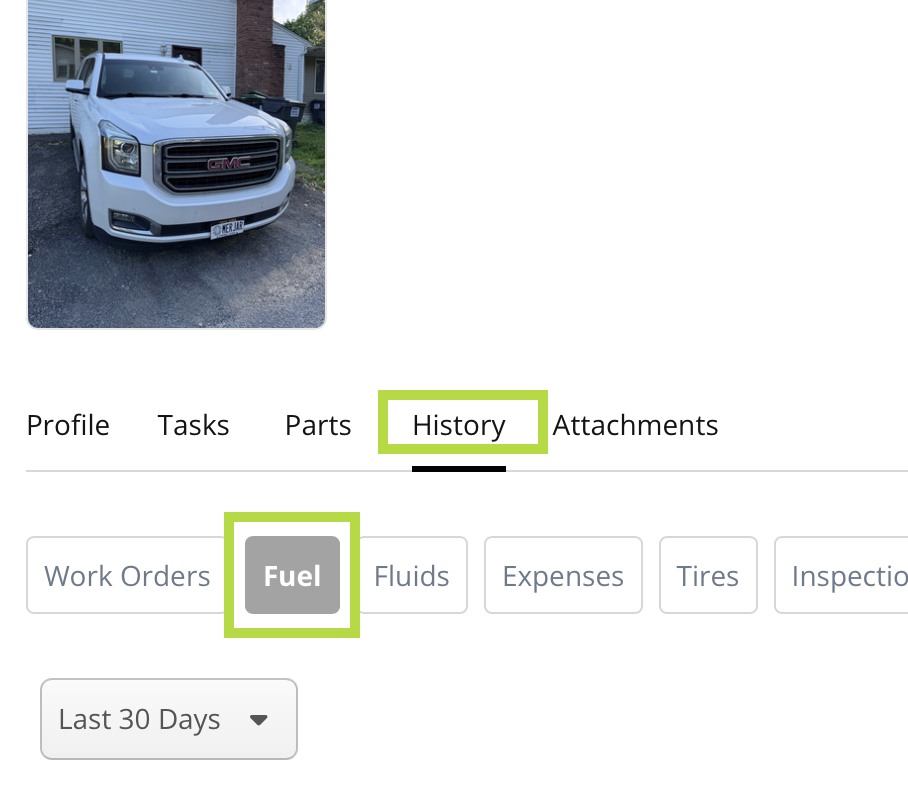
A date range for viewing transactions can be set on the left side of the screen. The blue New button on the right allows creation of a new fuel transaction. Any row in the history screen can be selected to edit or delete a previous transaction.
When editing an existing fuel transaction from history, a Delete button will appear at the bottom. This can be used to remove erroneous or duplicate entries.
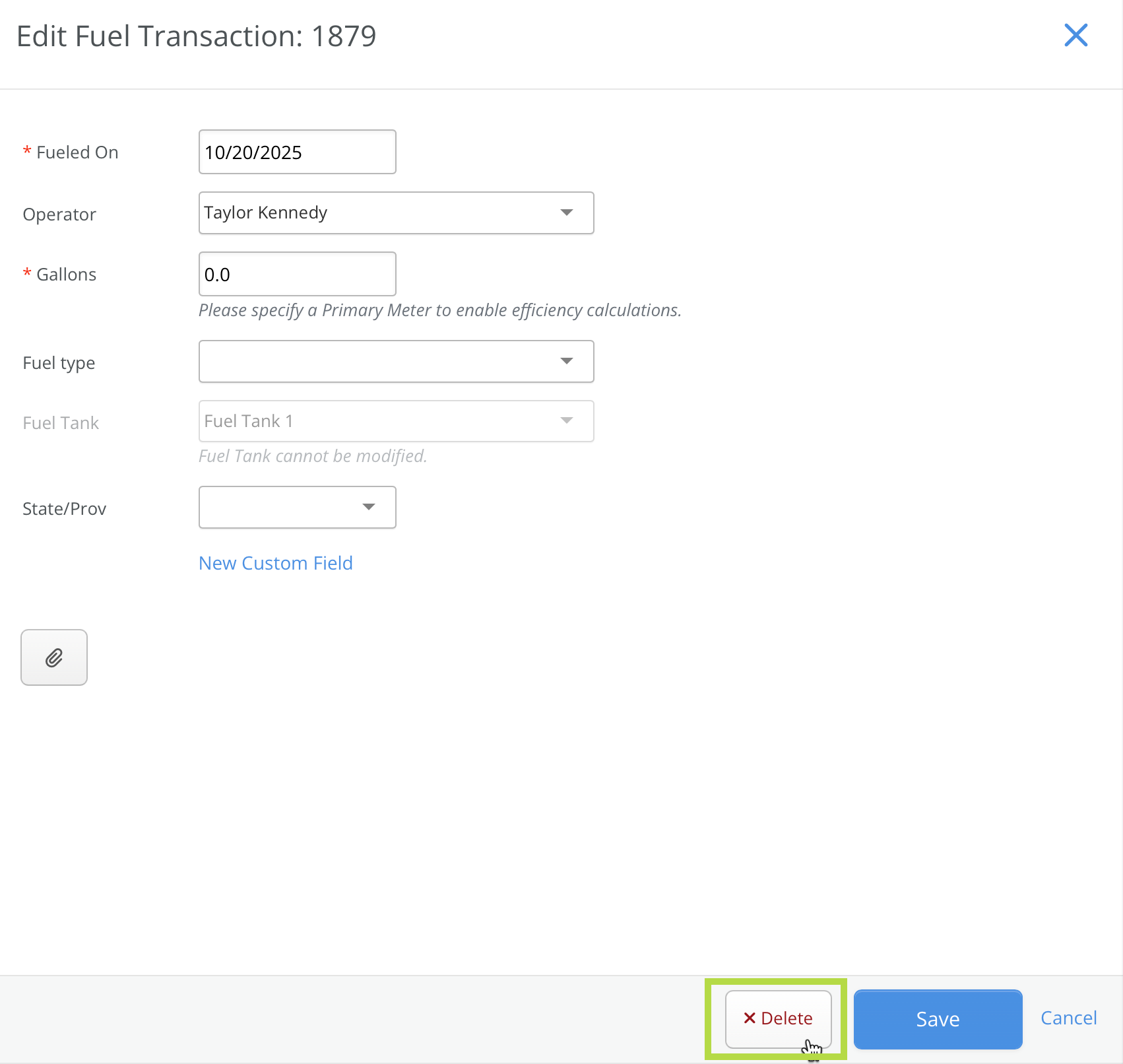
Reports
Fuel costs are reflected in the Operating Cost, Fuel Cost, and Fuel Detail reports.