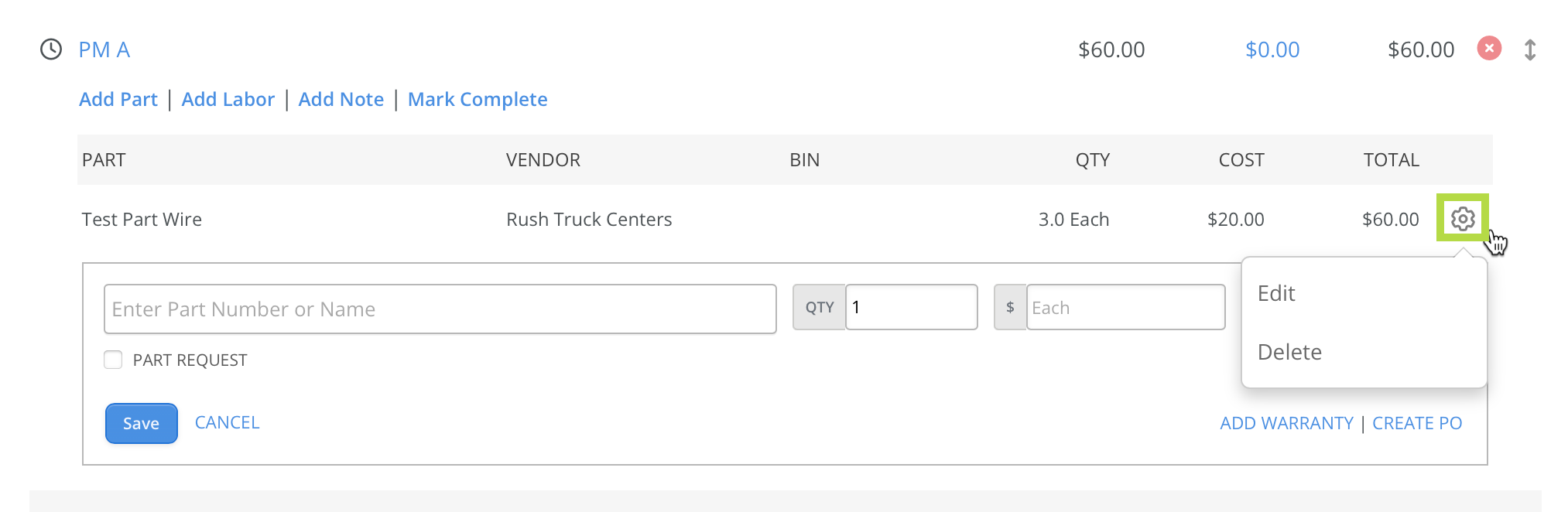Add Parts To Work Orders
Each maintenance task in the Work Order screen includes a blue Add Parts link. Selecting this link opens a list of part numbers, allowing entry or selection of the desired part.
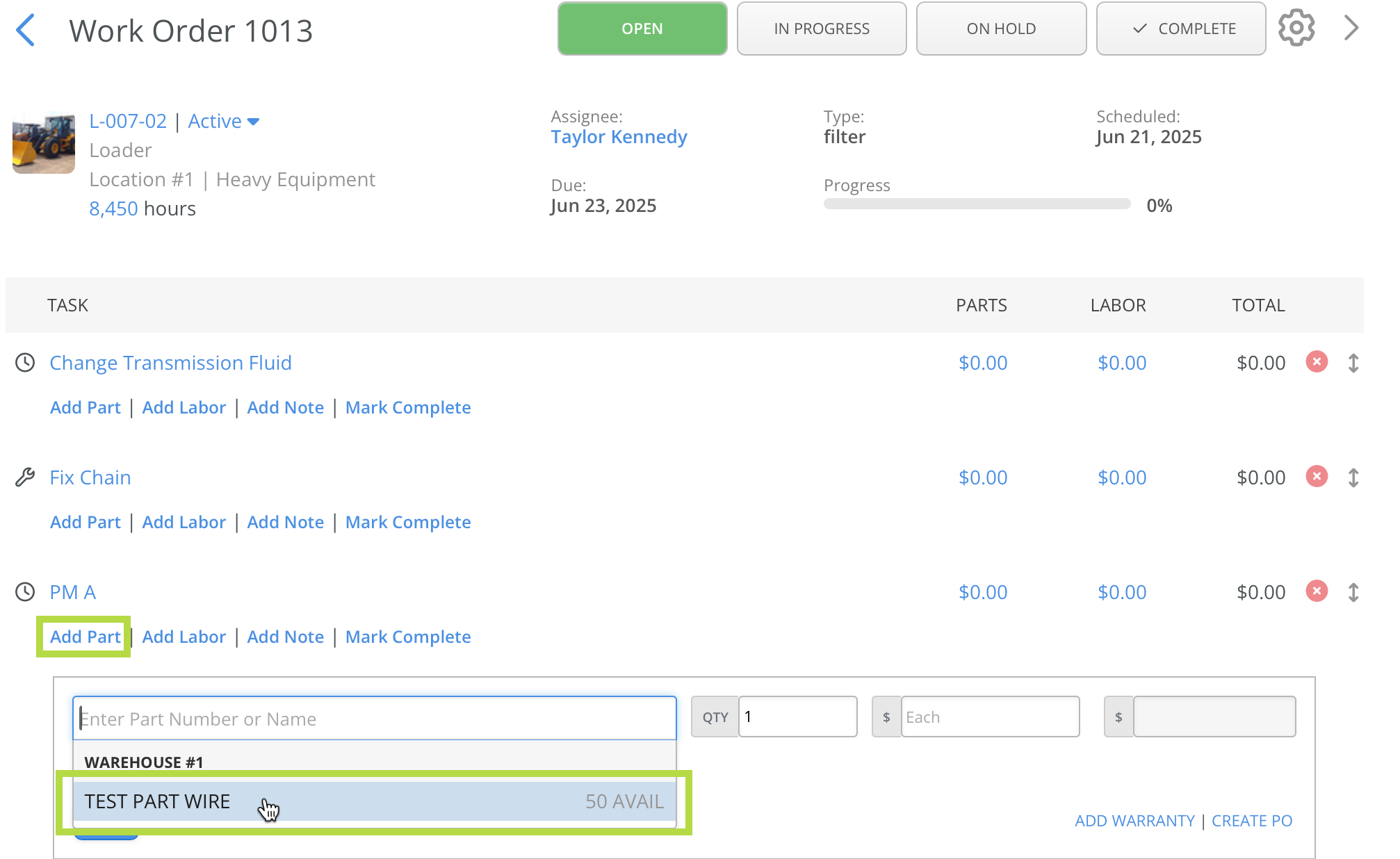
After selecting a part, enter the quantity in the adjacent box. The Unit Cost field automatically populates based on Part Receipt history or the part’s defined Unit Cost.
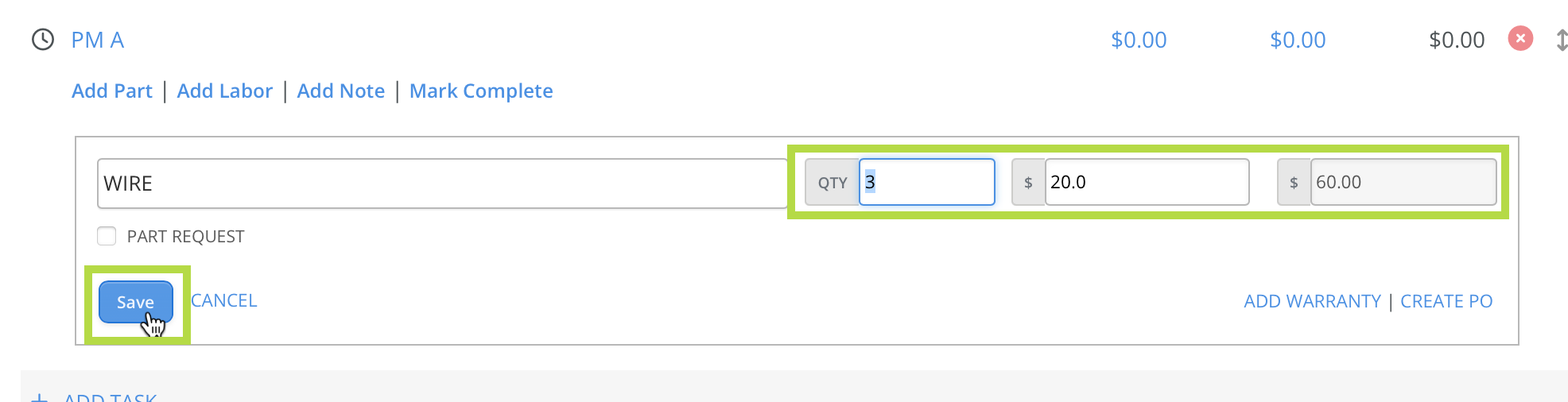
Select Save to add the part to the line item. The total cost automatically calculates based on quantity and unit cost. To edit or remove the part, use the action gear icon on the far right.